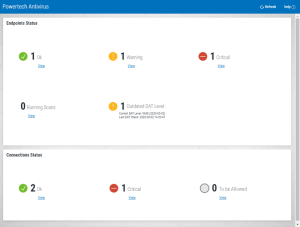Home screen
How to get there
In the Navigation Pane for Powertech Antivirus, choose Home.
What it does
The Powertech Antivirus Home screen displays the Endpoint Status of systems being scanned and the Connection Status of Powertech Antivirus installations with Insite.
Endpoint Status
These indicators allow you to quickly identify the number of endpoints at each status level, and navigate to the Endpoints screen filtered to include a list of endpoints at the status level indicated.
 Ok. Indicates the number of endpoints with no warnings or connection issues. Click View to open the Endpoints screen with the list of endpoints filtered by "Endpoint Status - Ok."
Ok. Indicates the number of endpoints with no warnings or connection issues. Click View to open the Endpoints screen with the list of endpoints filtered by "Endpoint Status - Ok."
 Warning. Indicates the number of endpoints with warnings. Click View to open the Endpoints screen with the list of endpoints filtered by "Endpoint Status - Warning."
Warning. Indicates the number of endpoints with warnings. Click View to open the Endpoints screen with the list of endpoints filtered by "Endpoint Status - Warning."
 Critical. Indicates the number of endpoints whose status is Critical. Click View to open the Endpoints screen with the list of endpoints filtered by "Endpoint Status - Critical."
Critical. Indicates the number of endpoints whose status is Critical. Click View to open the Endpoints screen with the list of endpoints filtered by "Endpoint Status - Critical."
Running Scans
Indicates the number of scans that are currently running on connected endpoints.
Outdated DAT Level
Indicates the number of endpoints that have outdated virus definitions. For information on updating virus definitions on endpoints, see Updating Virus Definitions.
Connection Status
These indicators allow you to quickly identify the number of connections between Insite and Powertech Antivirus at each status level, and navigate to the Connection Settings screen filtered to include the list of connections at the status level indicated.
 Ok. Indicates the number of systems responding to health check requests from Insite. Click View to open the Connection Settings screen with connections filtered by "Connection - Ok."
Ok. Indicates the number of systems responding to health check requests from Insite. Click View to open the Connection Settings screen with connections filtered by "Connection - Ok."
 Critical. This indicates the number of connections that are not responding to health check requests from Insite. Click View to open the Connections screen with connections filtered by "Connection - Critical."
Critical. This indicates the number of connections that are not responding to health check requests from Insite. Click View to open the Connections screen with connections filtered by "Connection - Critical."
 To be Allowed. This indicates the number of new connections that have not yet been allowed. Click View to open the Connections screen with connections filtered by "To be Allowed."
To be Allowed. This indicates the number of new connections that have not yet been allowed. Click View to open the Connections screen with connections filtered by "To be Allowed."
Options
Refreshes the Home screen with the latest status for connections and endpoints.
View
Click View for a status indicator to open more details in the respective Endpoints screen or Connection Settings screen.