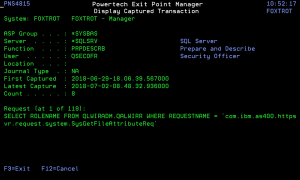How to Get There
On the Work with Captured Transactions screen, choose 5 for a transaction.
What it Does
The Display Captured Transaction panel shows the properties for the captured transaction, including the Server, Function, User name, Location, Count (how many times this transaction has occurred), First Collected (the date and time when a transaction was first summarized into this record), Last Collected (the date and time when a transaction was last summarized into this record), and the type of action performed by Exit Point Manager for the transactions summarized into this record. The actual transaction string also displays.
Field Descriptions
The Display Captured Transaction panel allows you to change some of the values for the captured transaction to fine tune it to your specification before you memorize it.
System
System indicates the target of any operations you perform. When you add rules, for example, those rules will be sent to, and will affect processing on, the System named.
ASP Group
This is the name of the ASP Group to which the job was set when the transaction was captured.
Server
A Server in Exit Point Manager is a controlled entry point into your system. These entry points are determined and defined by IBM. Exit Point Manager has assigned easy-to-remember names to these controlled entry points.
Function
A Function, or Server Function, in Exit Point Manager represents a class of operations that a given Server may perform. For example, the *SIGNON Server classifies its operations as those pertaining to changing passwords, generating authentication tokens, and retrieving sign-on information. Exit Point Manager has assigned easy-to-remember names to these Functions, such as CHGPWD, GENAUTTKN and RETRIEVE.
User
User represents the identity of the person initiating a transaction as a user profile. The special value *PUBLIC, when used on a rule, means that the rule applies to any User lacking a specific rule. when used as a subset or selection parameter, *PUBLIC means to select all such rules for display or printing. This is the User that initiated the transaction.
Count
The number of times this exact transaction has been captured.
Transaction
This is the data handed to Exit Point Manager by the operating system. Much of this transaction data is binary in nature and may not be human-readable. Undisplayable characters in the transaction data are replaced by the mid—dot character (-).
Command Keys
F3 (Exit): Exit the current panel without processing any pending changes.
F5 (Refresh): Refreshes the panel and resets all available text fields.
F7 (Select System): Use this command key to work with data from a different System.
F11 (View): Switches views of the list so that you can see other data.
F12 (Cancel): Exit the current panel without processing any pending changes.
F16 (Sort/Subset): Allows you to sort and subset information by user, server, type, and/or transaction.
F17 (Top): Positions the list panel to the first record.
F18 (Bottom): Positions the list panel to the last record.
F19 (Left): Shifts the transaction data to the left.
F20 (Right): Shifts the transaction date to the right.