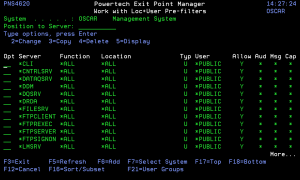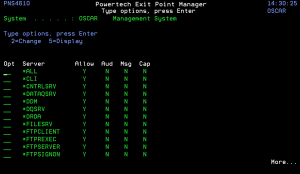How to Get There
From the Exit Point Manager Main Menu, choose option 6, Work with Pre-filters, then enter option 1 to work with Pre-filters at a Server level, or option 2 to work with Pre-filters at the Location+User level.
What it Does
The Work with Loc+User Pre-filter panels allow you to create, modify, delete, and display the records that control the Pre-filter function. This Pre-filter function allows you to specify certain actions for transactions before they are evaluated by the regular Powertech Exit Point Manager rules. The primary action is to allow or not allow a transaction — allowing it causes it to be further evaluated by Exit Point Manager rules; not allowing it is equivalent to a Exit Point Manager reject. The other actions that you can specify are to audit the transaction, send an immediate message, and capture the transaction. These actions work exactly like their equivalents within Exit Point Manager rules processing. The Pre-filter function allows you to specify settings by server, function, location, and user. Records are shipped for a default system setting (this record has a server of *ALL) and for default server settings. These records can be changed but not deleted. System record must have either a 'Y' or an 'N' for each of the settings (allow, audit, message, and capture).
The Pre-filter function attempts to match the most specific record to the transaction. Once a match is found, the Pre-filter function processes the transaction based on those settings.
Field Descriptions
Opt
Enter a valid option from the list of options provided on the list panel. Server records can be displayed or changed. Regular records can be displayed, changed, copied, and deleted — they can also be added via F6.
Server
The name of the Powertech Exit Point Manager server for this Pre-filter record. On screens that allow input for this field, you can prompt this field. Allow The setting for whether transactions matching this record should be allowed to continue to be processed by Exit Point Manager. Valid settings are 'Y' (Yes - Exit Point Manager rules should evaluate this transaction, which may or may not cause it to be rejected, 'N' (No — reject the transaction), and '*' (inherit the value from a higher level record with a specific 'Y' or 'N' setting).
The system record (Server = '*ALL') can only have a ‘Y’ or an ‘N’ for this field.
Function
The name of the Powertech Exit Point Manager server function for this Pre-filter record. You can prompt this field. If the server field is not already on the screen, it would be prompted for first. A value of *ALL shows on the prompt, but cannot be used for a test transaction.
Location
The location for this Pre-filter record. Valid special values are a Exit Point Manager location group. *ALL is not allowed.
Type
Specifies whether the user field is a user profile or a Exit Point Manager User Group.
Allowed values are:
User
If the associated User Type is a 'U', User represents the identity of the person initiating a transaction as a user profile.
The special value *PUBLIC, when used on a rule, means that the rule applies to any User lacking a specific rule. When used as a subset or selection parameter, *PUBLIC means to select all such rules for display or printing.
If the associated User Type is a 'G', User represents a Exit Point Manager User Group.
Audit
The setting for whether transactions matching this record should have a journal entry written to the journal specified by the Exit Point Manager configuration. Valid settings are 'Y' (Yes — send a journal entry), 'N' (No — do not send a journal entry), and '*' (inherit the value from a higher level record with a specific 'Y' or 'N' setting).
The system record (Server = '*ALL') can only have a 'Y' or an 'N' for this field.
Message
The setting for whether transactions matching this record should have a message sent to the message queue specified by the Network Security configuration. Valid settings are 'Y' (Yes — send a message), 'N' (No — do not send a message), and '*' (inherit the value from a higher level record with a specific 'Y' or 'N' setting).
The system record (Server = '*ALL') can only have a 'Y' or an 'N' for this field.
Capture
The setting for whether transactions matching this record should be captured. Valid settings are 'Y' (Yes — capture the transaction), 'N' (No — do not capture), and '*' (inherit the value from a higher level record with a specific 'Y' or 'N' setting). The system record (Server = '*ALL') can only have a 'Y' or an 'N' for this field.
Order
The order of checking for Pre-filter records is:
Exact server, exact function, exact location, exact user profile.
Exact server, exact function, exact location, group / supplemental profiles.
Exact server, exact function, exact location, *PUBLIC.
Exact server, exact function, location group, exact user profile.
Exact server, exact function, location group, group / supplemental profiles.
Exact server, exact function, location group, *PUBLIC.
Exact server, exact function, location *ALL, exact user profile.
Exact server, exact function, location *ALL, group / supplemental profiles.
Exact server, exact function, location *ALL, *PUBLIC.
Exact server, function *ALL, exact location, exact user profile.
Exact server, function *ALL, exact location, group / supplemental profiles.
Exact server, function *ALL, exact location, *PUBLIC.
Exact server, function *ALL, location group, exact user profile.
Exact server, function *ALL, location group, group / supplemental profiles.
Exact server, function *ALL, location group, *PUBLIC.
Exact server, function *ALL, location *ALL, exact user profile.
Exact server, function *ALL, location *ALL, group / supplemental profiles.
Exact server, function *ALL, location *ALL, *PUBLIC.
Server record (server = exact server).
System record (server = *ALL).
Once a match is found, any settings with an '*' are resolved by inheriting the value from the record with a specific ('Y' or 'N') setting. This check is done in the following order:
Exact server, exact function, location *ALL, *PUBLIC.
Exact server, function *ALL, location *ALL, *PUBLIC.
Server record (server exact server).
System record (server *ALL).
Options
2=Change
Choose 2 to open the Location + User Pre-filter Update panel where you can change the system record for each of the Pre-filter settings (allow, audit, message, and capture).
3=Copy
Choose 3 to open the Location + User Pre-filter Copy panel where you can create a copy of an already existing Pre-filter.
4=Delete
Choose 4 to delete an existing Loc+User Pre-filter. Press Enter to confirm or F12 to cancel the deletion.
5=Display
Choose 5 to open the Location + User Pre-filter Display panel where you can view the system record for each of the Pre-filter settings (allow, audit, message, and capture).
Command Keys
F3 (Exit): Exit the panel without processing any pending changes.
F5 (Refresh): Refreshes the panel and resets all available text fields.
F6 (Add):Add a new location+user Pre-filter.
F7 (Select System):Use this command key to work with data from a different System.
F12 (Cancel): Exit the panel without processing any pending changes.
F16 (Sort/Subset):Allows you to sort and subset information by server, function, location, and/or user.
F17 (Top):Positions the list panel to the first record.
F18 (Bottom):Positions the list panel to the last record.
F21 (User Groups): Opens the Work with User Groups panel where you can create or edit a User Group.