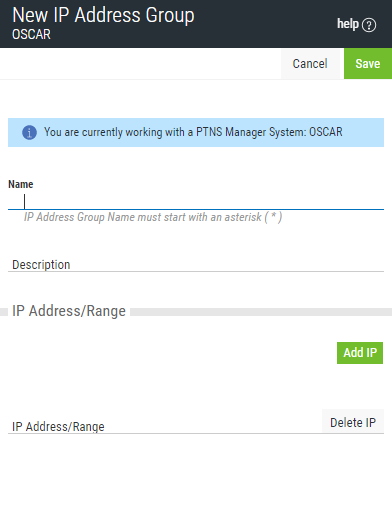
How to Get There
Choose the IP Address Groups tab on the navigation pane on the left side of the Insite window, then
What it Does
The New IP Address screen is used to associate multiple locations to one (group) identifier. The Edit IP Address screen is used to edit an existing (group) identifier.
Options
Delete (edit only)
When editing an existing IP Address Group, choose Delete to delete the Group.
Save
Choose Save to save the IP Address Group and return to the IP Address Groups screen.
Cancel
Choose Cancel to return to the IP Address Groups screen without making changes.
Field descriptions
Name
This is the short name of the IP Address Group (max 14 characters).
Description
The description of the Address Group. It is a required entry.
IP Address/Range
An IP Address Group can include one IP address or a range of IP addresses. To delete values, click the ‘X’ icon to the right of each input. IP Address ranges can be separated by a dash or a colon.
Examples:
Add values
Choose Add IP to display a text field where additional IP addresses or IP address ranges can be added to the group.