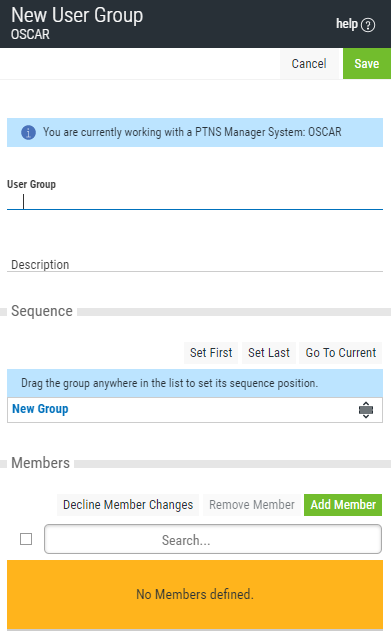
How to Get There
Choose the User Groups tab on the navigation pane on the left side of the Insite window to open the User Groups screen, then click Add. Or, click an existing User Group to edit it.
What it Does
Use this screen to create or edit a User Group.
Field descriptions
User Group
The User Group name is a short name you assign to a group of user profiles to help you identify the group. This name is required to be a valid OS name.
Description
The User Group description is a short textual description of the User Group. It is typically used to indicate the purpose or contents of the User Group.
Options
Delete (edit only)
When editing an existing User Group, choose Delete to delete the Group.
Save
Choose Save to save the User Group and return to the User Groups screen.
Cancel
Choose Cancel to return to the User Groups screen without making changes.
Sequence: Set First • Set Last • Go To Current
This list shows the sequence used to determine the order in which this User Group will be evaluated by the exit point programs.
For example, if there are three User Rules with User Groups for a specific Server/Function, and all three have USER1 as a member, then the User Rule at the top of this list will be used by the exit programs (if a User Rule with the specific user name of 'USER1' is not found).
Click Set First to move the current User Group to the top of the list.
Click Set Last to move the current User Group to the bottom of the list.
Click Go To Current to automatically scroll the list so that the currently selected group is visible.
Members: Remove Member • Add Member • Decline Member Changes • Search
This section lists the members of the User Group, and allows you to add and remove profiles to the User Group.
Select one or more members and choose Remove Member to remove the profile from the User Group.
Click Add Member to open the Select User screen where you can select one or more profiles to add to the User Group.
Click Decline Member Changes to remove all profiles added to the membership list during this session (i.e. that have not been applied to the database).
Type a profile name, or a portion of a profile name, into the Search field to subset the list of available profiles.
[Member List]: Click Groups adjacent to a member profile to display all other groups that include the profile.