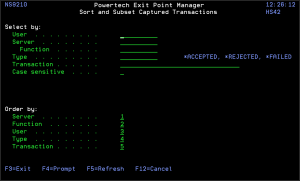How to Get There
On the Main Menu, select option 10. In the Work with Captured Transactions panel, type F16.
What it Does
The Captured Transactions Subset screen allows you to change which records are displayed on the prior screen, and in which order they are displayed. Selection is performed by making entries in the "Select by” section. Sorting is accomplished by specifying a sort order in the "Order by" section.
Field Descriptions
Subset by:
User
User represents the identity of the person initiating a transaction as a user profile. The special value *PUBLIC, when used on a rule, means that the rule applies to any User lacking a specific rule. when used as a subset or selection parameter, *PUBLIC means to select all such rules for display or printing. Select the user profile for which you wish to see records. Leave this field blank if you wish to see all users.
Server
Select the Server for which you wish to see records. Leave this field blank if you wish to see all servers.
Function
Select the Function for which you wish to see records. Leave this field blank if you wish to see all functions.
Location
Select the Location for which you wish to see records. Leave this field blank if you wish to see all functions.
Type
If the associated User Type is a 'U', User represents the identity of the person initiating a transaction as a user profile.
The special value *PUBLIC, when used on a rule, means that the rule applies to any User lacking a specific rule. When used as a subset or selection parameter, *PUBLIC means to select all such rules for display or printing.
If the associated User Type is a 'G', User represents a Exit Point Manager User Group.
Transaction
You may select captured transactions by entering the value of the transaction in this field. Leave this field blank if you wish to see all transactions. The Memorized Transaction against which incoming transactions are tested. If a match is found, then this rule will be invoked. Undisplayable characters in the transaction data are replaced by the mid-dot character (-). You can use the Transaction wildcard character (%) to make a Transaction generic. The wildcard character is valid only at the end of a Transaction string. when you are memorizing or changing a Memorized Transaction, the first occurrence of the wildcard character that was NOT present in the string before you changed it will make the string generic and all data after that wildcard character will be discarded. F4 is not available.
Case sensitive
Selecting 'Y' for this field selects the transaction field in a case—sensitive manner. Selecting 'N' (or leaving this field blank) will select in a non—case—sensitive manner. F4 is not available.
Sort by (select one using an X):
|
Server |
|
User |
| Location |
| Status |
|
Authority |
|
Request |
Command Keys
F3 (Exit): Exit the screen without processing any pending changes.
F4 (Prompt): Displays a list of possible values from which you may select one.
F5 (Refresh): Refreshes the screen and resets all available text fields.
F12 (Cancel): Exit the screen without processing any pending changes.