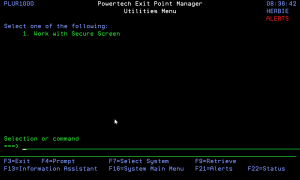The Utilities Menu allows you to use Powertech Secure Screen. A network administrator can use Secure Screen to secure inactive sessions. Secure Screen is installed automatically when you install Exit Point Manager.
What is Powertech Secure Screen?
Because Secure Screen helps you secure inactive sessions, it can help prevent security breaches or excessive damage caused when a person accesses a workstation that has been left physically unattended. Powertech Secure Screen both protects your IBM i system in the case of an inactive session, it also allows you to set different precautions for each profile on your IBM i system.
An inactive session on an IBM i system is a major security risk. If someone with QSYSOPR authority leaves their desk, you want to be sure that everything is secure. You need a dependable method of securing the IBM i.
Secure Screen lets you specify that if a session is inactive for a specified amount of time, the machine will time out and end jobs, or send a warning message. It also can send a notification to an administrator's message queue.
Displaying the Utilities Menu
To display the Utilities Menu, select option 82 on the Exit Point Manager Main Menu.
Command Keys
F3 (Exit): Exit the menu.
F4 (Prompt): Provides assistance in entering or selecting a command.
F7 (Select System): Use this command key to work with data from a different System.
F9 (Retrieve): Displays the last command you entered on the command line and any parameters you included. Pressing this key once shows the last command you ran. Pressing this key twice shows the command you ran before that, and so on.
F13 (Information Assistant): Displays the Information Assistant menu with several types of assistance available. Press this key to access more information about the IMB i system.
F16 (System Main Menu): Displays the IBM i Main Menu (MAIN).
F22 (Status): Displays the Operational Resources pop-up window containing the status of several operation aspects of Powertech products.