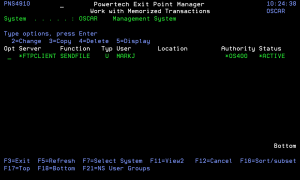How to Get There
On the Main Menu, select option 11.
What it Does
The Work with Memorized Transactions panel enables you to maintain memorized transactions.
Options
2=Change
Enter option 2 next to a memorized transaction and press Enter to display the Change a Memorized Transaction panel. You can use the Change a Memorized Transaction panel to change the authority, auditing, message, and switch profile properties of the transaction. You also can specify that you want Exit Point Manager to capture the transaction when it occurs.
You cannot change the server/function or user of the memorized transaction. You also cannot modify the actual transaction that has been memorized.
3=Copy
Enter option 3 next to a memorized transaction and press Enter to display the Copy a Memorized Transaction panel. Use the panel to copy an existing transaction and edit it to filter on a different user or location than the original transaction, and change the authority, auditing, message, and switch profile filter properties. You also can enter changes to the actual transaction string before saving it as a new transaction. You cannot change the server/function.
After you have edited the transactions, press Enter to save it. The Work with Memorized Transactions panel displays with the confirmation message Memorized Transactions(s) successfully copied.
4=Delete
To delete a memorized transaction, enter option 4 next to a transaction on the Work with Memorized Transactions panel. When you press enter, the confirmation message Memorized Transaction(s) successfully deleted displays at the bottom of the panel. Note: Make sure you want to delete the transaction since it is deleted immediately.
5=Display
Enter option 5 next to a transaction to display the Display Memorized Transaction panel. The Display Memorized Transaction panel shows the filter properties of the memorized transaction.
Field Descriptions
Server
A Server in Exit Point Manager is a controlled entry point into your system. These entry points are determined and defined by IBM. Exit Point Manager has assigned easy-to-remember names to these controlled entry points.
Function
A Function, or Server Function, in Exit Point Manager represents a class of operations that a given Server may perform. For example, the *SIGNON Server classifies its operations as those pertaining to changing passwords, generating authentication tokens, and retrieving sign-on information. Exit Point Manager has assigned easy-to-remember names to these Functions, such as CHGPWD, GENAUTTKN and RETRIEVE.
Type
This field is used to indicate whether the associated User field refers to an O/S user profile or a Exit Point Manager User Group.
Valid values are:
User
User represents the identity of the person initiating a transaction as a user profile. The special value *PUBLIC, when used on a rule, means that the rule applies to any User lacking a specific rule. when used as a subset or selection parameter, *PUBLIC means to select all such rules for display or printing. This displays the User to which this Memorized Transaction applies. If blank, then this is for a specific Location. If the value is *PUBLIC, the transaction applies to all users.
ASP Group
When a memorized transaction is evaluated, this ASP Group name will be compared to the current ASP Group name of the job issuing the transaction. These need to be the same (or this must be set to the special value *ALL) for this memorized transaction to be considered a match.
Location
Location represents the source of a transaction. Location can hold an IP Address, an IP Address Group or the name of an SNA Communications Device. The special value *ALL, when used on a rule, means that the rule applies to any rule means that the rule applies to any Location lacking a specific rule. when used as a subset or selection parameter, *ALL generally means to select all such rules for display or printing. This displays the Location to which this Memorized Transaction applies. If blank, then this is for a specific User. If the value is *ALL, the transaction applies to all Users.
Authority
Authority represents the action to be taken when a rule is found that matches the data present on a transaction. This field may hold one of these values:
Status
This is the status of the Memorized Transaction. Possible values are:
Command Keys
F3 (Exit): Exit the panel without processing any pending changes.
F5 (Refresh): Refreshes the panel and resets all available text fields.
F7 (Select System):Use this command key to work with data from a different System.
F11 (View): Changes the data presented in the list.
F12 (Cancel): Exit the panel without processing any pending changes.
F16 (Sort/Subset): Allows you to sort and subset information by user, server, status, and/or transaction.
F21 (User Groups): Allows user to go to the Work with User Groups panel.