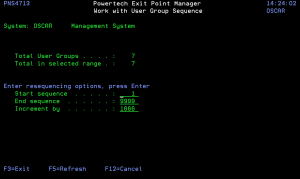How to Get There
From the Exit Point Manager Main Menu, select option 7, Work with User Groups, then press F10 twice.
What it Does
The Work with User Group Sequence panel allows you to alter the sequence numbers of multiple User Groups.
The total number of User Groups and the total number of User Groups found within the selected sequence number range are displayed.
You can select the starting and ending sequence numbers of the User Groups you wish to resequence. Those User Groups will be reassigned sequence numbers starting with the selected start sequence number and incremented by the increment by value.
Field Descriptions
System
System indicates the target of any operations you perform. When you add rules, for example, those rules will be sent to, and will affect processing on, the System named.
Total User Groups
The total number of User Groups for this system.
Total User Groups in selected range
The number of User Groups for this system within the entered range of sequence numbers.
Start sequence
The starting sequence number for resequencing. The first User Group found with a sequence number equal to or greater than this number
will be reassigned this sequence number.
End sequence
The ending sequence number for resequencing. User Groups up to and including this sequence number will be resequenced.
Increment by
The amount by which to increment the sequence number from one User Group to the next. The first User Group in the given sequence number range will be assigned the start sequence as its new sequence number; the next User Group will be assigned a sequence number equal to the start sequence number plus the increment by value.
The number shown is initially calculated to provide the largest value possible for all of the User Groups. If you wish to have it recalculated for a different sequence number range, change the increment by value to zero (as an alternative to entering your own desired increment by value).
Command Keys
F3=Exit: Exit the current panel without processing any pending changes.
F5=Refresh: Refreshes the panel and resets all available text fields.
F12=Cancel: Exit the current panel without processing any pending changes.