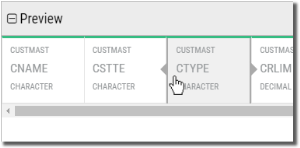Modify Columns
Adding Columns
You have two options:
- To add columns from the current tables in the query, press the table icon
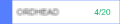 for the table containing the columns you wish to work with, and follow the steps detailed in the topic, Select Existing Columns.
for the table containing the columns you wish to work with, and follow the steps detailed in the topic, Select Existing Columns. - To add a new column (create), press the Add Column button
 , and follow the steps detailed in the topic, Add (create) a New Column.
, and follow the steps detailed in the topic, Add (create) a New Column.
Remove Columns
-
Press the table icon
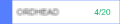 for the table containing the columns you wish to work with.
for the table containing the columns you wish to work with. The Edit Table panel opens on the right showing all the columns in the table.
- Uncheck individual column names, or press the Deselect All buttons to remove columns.
- Press Save
 when finished.
when finished.
Rename a Column
-
Press the column you wish to alter.

The Column Setting panel opens on the right.
-
Change the Name value and press Save
 .
.Repeat this process for each column you wish to change.
Re-sequence Column Order
-
Hover over the column you wish to move.
Notice movement handles appear on each side of the column.
-
Click-and-drag the right arrow to move the column to the right, or click-and-drag the left arrow to move the column to the left.
As you move over other columns they will move to allow the selected column to be inserted.
- Drop the column between or next to any other existing column.