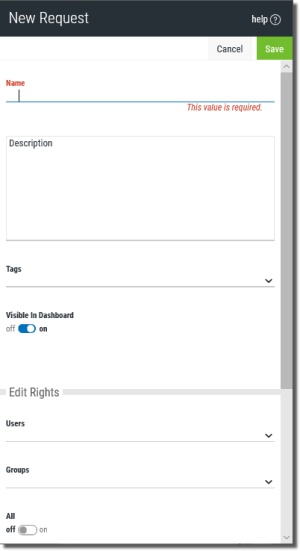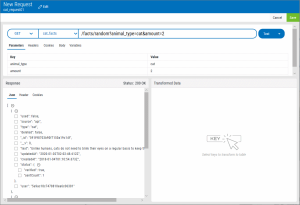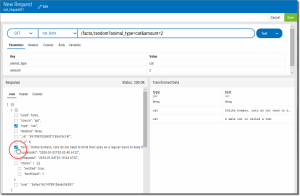Add Requests
Follow the steps below to add a request to an API (multiple requests are allowed).
Steps
- Select an API from the WS APIs list.
-
Press the Add
 button to open the New Request panel.
button to open the New Request panel. -
Fill in the options (described below).
 Options (WS API Request Attributes)
Options (WS API Request Attributes)
Name - Enter a name for the request. Only alphanumeric characters (a-z, A-Z, 0-9)—not including punctuation or symbols—are allowed.
Description - Enter text to describe the request. Any character value is allowed--even spaces.
Tags - Add tags to aid in searching. Tags can be created, added and removed. This is similar to adding tags to queries as described in Tags. This is optional.
Visible in Dashboard -
Edit Rights - Select using the drop-down list to grant editing rights to users and/or groups.
Users: Choose any of the listed users to allow editing rights to the request.
Groups: Choose any of the listed groups to allow editing rights to the request.
All: Click the slider to allow all to edit.
Share With - Select using the drop-down list to share the query with users and/or groups.
-
When the options are complete press the Save
 button.
button.The New Request edit screen displays.
-
Fill in the URL for the request and press the Test
 button to populate the Response panel on the left with the JSON object.
button to populate the Response panel on the left with the JSON object. -
Check to select the JSON elements to display in the Transformed Data panel.
-
Under the URL, tabs are available to specify the following:
Parameters -
Headers -
Cookies -
Body -
Variables -
- Press Save
 to create the new request.
to create the new request.