Date Object
There are two types of date objects: Run Dates, which specify the run dates for jobs using the DATE scheduling method, and Exception Dates, which specify the exception dates to the job’s normal run schedule. Note: Date objects are created and added to jobs in the Explorer or IBM i versions of Robot Schedule.
To view the Date Object page:
-
In the Navigation Pane, clicktap Jobs under the Robot Schedule menu. If the menu is hidden, hover over the Navigation Pane to expand it.
-
ClickTap
 Show Actions for a job that uses a date object. Then, select Properties.
Show Actions for a job that uses a date object. Then, select Properties. -
Locate the date object. Its location depends on its type:
-
A Run Dates type date object is found under Schedule in the General section.
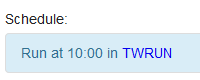
-
An Exception Dates type date object is found under Exception Scheduling at the bottom of the page.
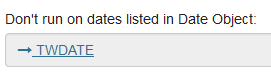
-
-
ClickTap the date object's name to view details about it.
The bright blue dates on the calendar are either the run dates or the exception dates, depending on the type of date object you're viewing. (The dimmed dates indicate dates from the end of the previous month and the beginning of the next month).
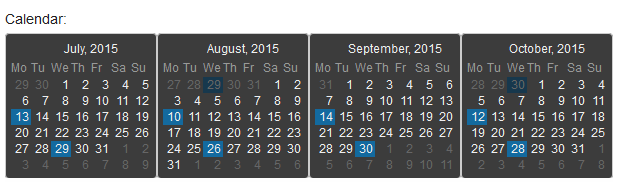
-
ClickTap Close to return to the Job properties page.