Configuring A Notifier
A notifier has four attributes:
- A notifier name.
- The type of notification to send
- A schedule of hours during which the notification should be sent
- A set of parameters determined by the notification type. This is the information required to allow the notification to be sent. For example, an E-mail notifier requires a valid E-mail address.
- Enter a notifier name in the Name box
- In the Notifier Type dropdown menu, choose a notifier type.
- In the Configuration panel, enter configuration information for the selected notifier type.
- In the Scheduled Hours panel, choose the hours during which the notifier is active.
- Click Test Notifier to send a test notification.
- Close the Configure Notifier window.
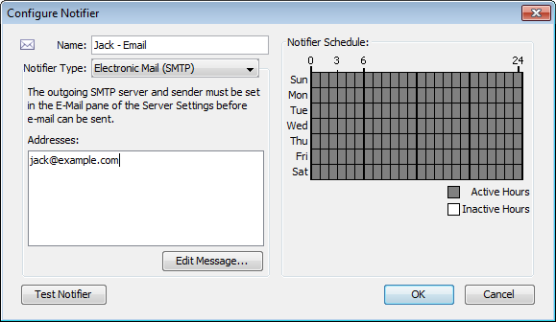 The Configure Notifier window.
The Configure Notifier window.
- Use the left side of the window to choose the type of notification, and to set the notifier parameters.
- Use the right side of the window edit the schedule during which the notification can be sent.
When you select the type of notifier from the Notifier Type dropdown menu, the left pane changes to show the parameters required for the selected notifier type.
Removing a Notifier
You can remove a notifier from the Notifier List window.
To remove a notifier:
- From the Edit menu, choose Server Settings... The Server Settings window appears, with a list of settings in the left pane.
- From the Server Configuration section of the settings list, choose Notifier List. The Notifier List window appears.
- Click to select the notifier you want to remove.
- Click Remove... A confirmation dialog appears.
- Click Yes. The selected notifier disappears from the Notifier List.
Configure Notifier Window Reference
Name
Enter a name in the Name box. The name can be any can be any descriptive text string.
Tip: If the notifier is active only at certain times of the day or week, you may want to include a description of the time period as well. For example, you could assign names like "Weekend Pager" and "Second Shift Pager" to notifiers that had those time schedules.
Notifier Type
From the Configure Notifier window's Notifier Type dropdown menu, choose a notifier type. For more information, see Notifier Types at the top of this topic.
Scheduled Hours
Select a range of hours during which this notification should be sent.
- Active hours are shown in gray.
- Inactive hours are shown in white.
To set a range of hours:
- Click and drag across a range of hours.
- Click and drag across all blocks to invert the selection.
To add or remove hours from the schedule:
- Click an individual cell to make it active or inactive.
To activate or deactivate all hours in the schedule:
- Double-click the Active Hours legend to activate all hours in the schedule.
- Double-click the Inactive Hours legend to de-activate all hours in the schedule.
To edit the message sent with the notification:
- Click Edit Message... The E-mail
Notification page shows the editing interface.
Note: You can also use InterMapper variables and Javascript to insert information dynamically into a notifier message or subject. For more information, see Dynamic Label & Alert Text(Pg 1).
Test Notifier
- In the Configure Notifier window, click Test Notifier. The notification is sent immediately, with the state defined as "Test."
Once you have created notifiers, you may attach them to all devices (the default notifier is used for all new devices) or to one or more devices.