Using Vantage Points
InterMapper can block or suppress notifications for devices that are "behind" or "shadowed by" another failed device. This helps you avoid receiving dozens (or hundreds) of notifications for devices that don't respond because there is a router or link down between InterMapper and that device.
When one device is dependent on another, you can use this dependency to suppress the notifications for devices that depend on the failed device.
There's no need to set the dependencies manually between devices on a map. Instead, InterMapper follows the links that are already part of the map.
To enable dependencies, you set a Vantage Point. The Vantage Point indicates the position from which InterMapper views the network. You usually set the Vantage Point on the actual device where InterMapper is running. Once you've set the Vantage Point, InterMapper can determine which devices are dependent on which other devices.
Example 1: All devices are up
The example below shows a map with several interconnected routers. The yellow star on the InterMapper icon shows that it is the map's vantage point.
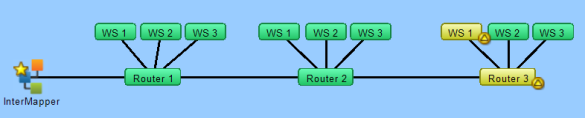
Example 2: One device is down, shows dependent devices
In this example, Router2 has failed. InterMapper will send the normal notifications for Router2, but it will suppress notifications for any of the devices that depend on it. Those dependent devices' icons are dimmed on the map to show they're being shadowed by the failure.
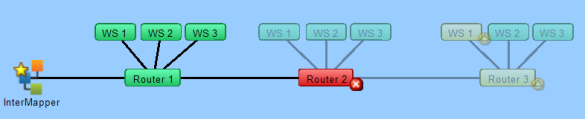
Setting a Vantage Point

A Vantage Point.
Notice the star
on the item.
To set a map's Vantage Point:
- Make the map editable.
- Select the device or network you want to use as the Vantage Point.
- From the Monitor menu's Set Info submenu, choose Set Vantage Point .
or
- When the map is editable, right-click (or Ctrl-click) a device or network, then choose Set Vantage Point from the context menu's Set Info submenu.
A small star appears next to the item, as shown here.
Moving and Removing a Vantage Point
You may remove a Vantage Point or move it to a new item.
To move a Vantage Point to a new item:
- Set the Vantage Point to the new item as described above.
To remove a Vantage Point:
- Select the item to which the Vantage Point is currently assigned.
- From the Monitor menu's Set Info submenu, choose Remove Vantage Point.
or
- Control-click the item to which the Vantage Point is currently assigned, then choose Remove Vantage Point from the dropdown menu's Set Info submenu.
A star next to the item disappears, and no Vantage Point is set. Notifications are sent for all map items.
How Vantage Points Work
When a device goes down (when no response has been received from it),dependencies are used to determine whether to suppress the notification.
Starting at the Vantage Point, InterMapper follows the links toward the device in question. If the only path to that device passes through a device, a link, or an interface that's already down, InterMapper knows that the device is shadowed, dims its icon, and suppresses the notifications.
If there is no failure along the path, or if there is no path at all (functional or not) to the device, InterMapper allows the notification to go through.
Even though a device is shadowed (and its notifications are suppressed), InterMapper continually probes the device to show its status.
One Vantage Point Per Map
You can define only one Vantage Point per map. Even if a map does not show the machine on which the server is running, you can use the Vantage Point to indicate the communication path from the InterMapper server to the devices on the map.
This allows InterMapper to know which devices are inaccessible if a switch or router goes down.
Managing Notifications for Dependent Devices
If a device fails but has not yet been polled, it is possible for notifications for dependent devices to be sent even though the failed device is responsible for the failure. This can result in a number of unnecessary and inaccurate alerts being sent.
In this situation, configure the notifiers for the dependent devices to have a delay that is longer than a single polling cycle of the device on which they depend. In this setup, the dependent devices do not send an alert if the device on which they depend goes down. An alert is sent only for the failed device.