Managing Sequence Parameters
Parameters in a Sequence Job
One of the benefits of setting parameters at the Sequence level is that it is easier to achieve dynamic input for the Jobs being submitted. By default, parameters from the Sequence Job will override the parameters of the child Job selected in the Submit Job Task if the parameter names match. When using parameters from the Sequence Job, you have two options:
-
Use Parameters property: If a Job in a Submit Job Task has parameters with the same names as the parameters on the Sequence Job, the Job will use those parameter values from the parent Sequence Job.
-
Parameter Binding: For more granular control, use property binding, which lets you choose which individual properties should be used from another Sequence Task, Job parameter, or Job property.
Use Parameters Property
This option is applicable to only the Submit Job Task and it is selected by default. Only parameter inheritance is allowed. Properties such as Batch Queue or Agent values cannot be inherited.
The parameter names must exactly match in both the parent Sequence Job and child Job in the Submit Job Task. The data type must also be compatible. As a best practice, ensure the data types in both Jobs match. All child Job parameters that match this criteria in the parent Sequence are used.
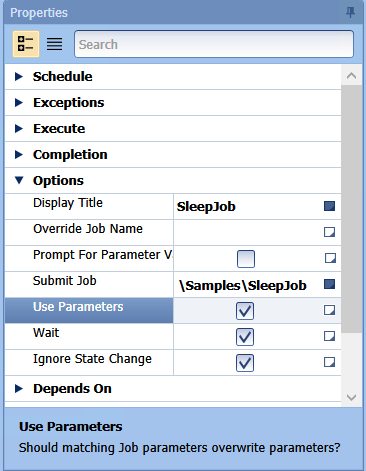
Use Parameters from the Parent Sequence Job
By default, the parameters from the parent Sequence Job that have matching names and compatible data types in the child Job in the Submit Job Task will be used on the child Job if the Use Parameters checkbox is selected.
-
Open the Submit Job Task.
-
In the Sequence Editor, click in the Properties panel.
-
Ensure the Use Parameters checkbox is selected. By default, this option is selected.
-
Click Save and Close.
Use Parameters from the Child Job
You can use the Parameter value set on the child Job. If the parent Sequence Job contains any matching parameters, they will not be used on the child Job. If a parameter value is not set on the Submit Job Task, the value from the original referenced Job is used.
-
Open the Submit Job Task.
-
In the Sequence Editor, click in the Properties panel.
-
Clear the Use Parameters checkbox.
-
Click Save and Close.
Override both the Sequence and Child Job Parameter Values
You can override both the Parameter value on the Sequence Job and the child Job selected in the Submit Job Task, regardless of the Use Parameters field state.
-
Open the Submit Job Task.
-
In the Sequence Editor, click in the Properties panel.
-
Under the Misc section, click in the Job Parameters field to expand it.
-
Click the drop-down arrow. A screen is displayed.
-
Click the arrow next to a parameter.
-
In the Parameter Value field, enter the override value.
-
Click Save and Close.
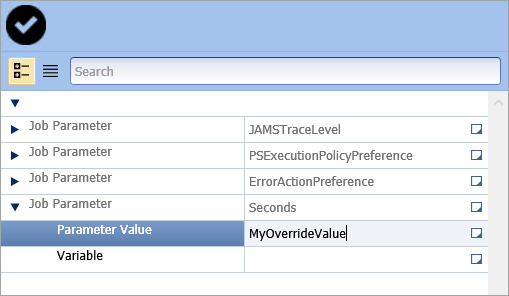
Parameter Binding
You can select which individual properties or parameters should be used from another Sequence Task or the parent Sequence Job. After you add a binding, you can hover your cursor over the field to see details about the binding. Binding will take priority over the Use Parameters option.
Adding a Binding
-
Click a Job in the Sequence Job.
-
In the Properties panel, click the square next to the parameter that you want to bind.
-
Select Edit Binding. The Add Binding dialog is displayed. Three options are available: binding to a property in a Sequence Task, to a parameter in the parent Sequence Job, or to a property in the parent Sequence Job.
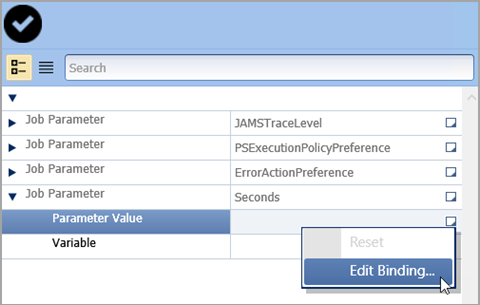
To bind a property from another Sequence Task:
-
Select Sequence Task for the Binding Type.
-
Under Source Task, select the Sequence Task containing the property.
-
Under Source Property, select the property.
-
Click OK. The field is now highlighted yellow and displays “Value Is Bound.”
To bind to a parameter from the parent Sequence Job:
-
Select Job Parameter for the Binding Type.
-
Select the Parameter.
-
Click OK. The field is now highlighted yellow and displays “Value Is Bound.”
To bind to a property from the parent Sequence Job:
-
Select Job Property for the Binding Type.
-
Select the Property.
-
Click OK. The field is now highlighted yellow and displays “Value Is Bound.”
Editing a Binding
-
Click a Sequence Task in the Sequence Job.
-
In the Properties panel, click the square next to the parameter that you want to bind. You can also click the yellow field displaying “Value Is Bound.”
-
Select Edit Binding.
-
On the Add Binding dialog, edit the binding as needed.
Clearing a Binding
-
Click a Sequence Task in the Sequence Job.
-
In the Properties panel, click the square next to the parameter that you want to bind.
-
Select Edit Binding.
-
On the Add Binding dialog, click Clear Binding.
-
Click OK.
-
Click Save.