Migrating JAMS Objects
Exporting and Importing JAMS Objects
Many Definitions in JAMS may be exported or imported using JAMS PowerShell cmdlets (Export-JAMSXml and Import-JAMSXml), or from within the JAMS Client. See JAMS PowerShell Cmdlets for more information. These Definitions include:
- Agent Definitions
- Calendar Definitions
- Connection Store Definitions
- Credential Definitions
- Execution Methods
- Folder Definitions
- Job Definitions (Including Samples)
- Menu Definitions
- Named Time Definitions
- Queue Definitions
- Resource Definitions
- Search results
Exporting a Definition or an Object
- Click one of the Shortcuts from the Shortcuts menu.
- Select the Definition or Object.
- Click Export.
- Browse to the location where you want to save the .XML file.
- Click Save.
Importing a Definition or an Object
- Click one of the Shortcuts from the Shortcuts menu.
- Click Import.
- Browse to the location where you want to load the .XML file from.
- Click Import.
Copying a Definition or an Object
The Copy To function allows you to rename and copy selected JAMS objects to another local or remote location. This feature is most often used when mirroring the Jobs within a folder on the same server or promoting Jobs from one server to another, such as from Development to QA.
To copy a Job that has an encrypted Parameter, ensure you have Change access on the Job.
Copy a Job or Variable to Another Location
- Click Definitions from the Shortcuts menu.
- Select the Job or Variable to copy.NOTE: You can select multiple objects by using CTRL+A to select all, CTRL+Left-Click to select multiple non-contiguous objects, or SHIFT+Left-Click to select contiguous objects.
- Right-click the selected object and select Copy To.
- Define the Destination Server, Folder, and Object Name. If you are copying an object to a different server, ensure you select the server as the first step. The selected folder will be reset when you select a different server.
NOTE: When copying multiple Jobs, the copies will be created using the Source Job Names.
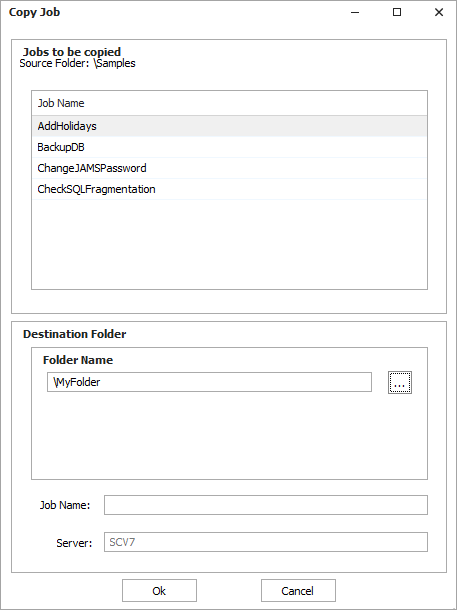
- Click OK to start the copy function. Depending on the size of the copy, a progress dialog may appear.
Copy To Properties
| Property | Description |
|---|---|
| Job/Variable Name | This property displays the original name of the selected Job or Variable to be copied. |
| Folder Name | To choose a destination folder location, click ... to select to a Folder within the chosen server. |
| Job/Variable Name |
This property lets you enter a name for the copied Job or Variable. JAMS uses the original name of the selected object for the copy by default unless a new name is entered here.
NOTE: This field is disabled if you select multiple objects to copy. |
| Server |
Use the dropdown menu to select an available destination server for the object.
NOTE: If you are copying an object to a different server, ensure you select the server as the first step. The selected folder will be reset when you select a different server. |