Run SAP Business Objects Data Services in JAMS
The SAPDataService Execution Method allows you to automate any Job that already exists in an SAP Business Objects Server environment.
Before You Begin
To use the SAP Data Services, you must have the following:
- SAP ERP Central Component (ECC) 6.0, with SAP Enhancement Package 7 (EHP) or newer
- SAP NetWeaver 7.4 or newer
- SAP Environment must be a Unicode system
Installing the SAP Data Services Integration Pack
- Run the JAMS Installer.
- On the Integration Packs page, ensure the SAP Data Services Integration Pack is selected.
- Complete the installation.
NOTE: Clearing the checkboxes for components listed in the installer will uninstall them.
Configuring the SAP Data Service Execution Method
- Run the JAMS Client as an administrator.
- Click Execution Methods from the Shortcuts menu.
- Double-click the SAPDataService Execution Method to open the Execution Method Definition dialog.
- Click the Parameters tab.
- Double-click the SAPEndpoint parameter.
- Set the SAPEndpoint values to reflect the environment. The value of the SAPEndpoint should look similar to the following: http://sampledomain.com:8080/DataServices/servlet/webservices?ver=2.1
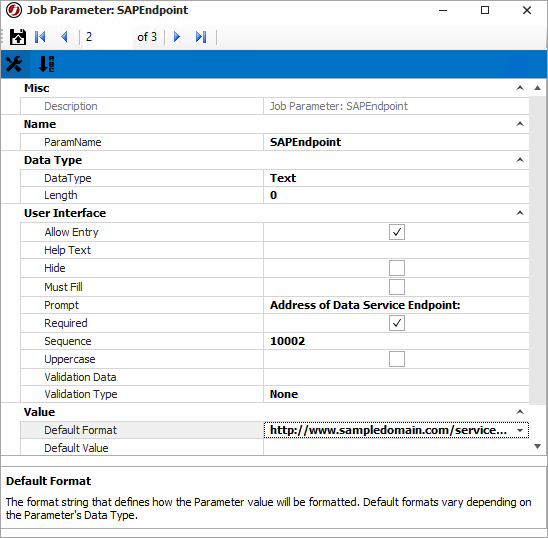
- Click the arrow on the dialog to open the SAPAuthentication parameter and set the values.
- Click Save and Close on the Parameters dialog.
- Click Save and Close on the Execution Method dialog.
NOTE: The user running SAP Data Service Jobs must have full access to the SAP BODS server.
Creating an SAP Data Services Job in JAMS
- Click Definitions from the Shortcuts menu.
- Click a Folder where the Job will be saved, or right-click a Folder and select Add Folder to add a new Folder.
- Click + to add a new Job.
- In the Name field, enter a name for the Job.
- In the Execution Method field, select SAPDataService.
- Click Ok.
-
Define the Schedule, Parameters, Security, Properties, and Documentation as desired.
NOTE: On the Properties tab, configure an Execute As property with a user that has full access to the SAP BODS Server.
-
On the Source tab, set the SAP BODS Job options.
- In the Authentication field, use the drop-down list to select a CMS Authentication method for your environment.
- In the Repository field, use the drop-down list to select the relevant directory where the SAP Job is stored.
- In the Job Name field, use the drop-down list to select the desired SAP Job from the specified Repository.
- Under Execution Options, select the appropriate options for the Job. See the SAP documentation for more information.
- When the relevant SAP Job has been configured in the new JAMS Job, click Save and Close.