Scheduling Recurring Jobs
Within JAMS, you can set a Job to repeat on a set schedule. Three options are available on the Schedule Tab for a Job Definition when setting up recurring Jobs. Each of these options are described in more detail in the sections below.
- Based on Recurrence (same Monitory Entry) – Submit the same JAMS Entry after the first Entry is finished. You can set the recurrence to end at a specific time.
- Based on Recurrence (new Monitor Entry) – Submit a new JAMS Entry after the first Entry is finished. You can set the recurrence to end at a specific time.
- Interval – Submit a new Entry after the first Entry is finished when the Always Resubmit property is true. Otherwise, submit the same Entry after the first Entry is finished when the Always Resubmit property is false. An Interval Trigger does not have a specified end time. Interval Triggers should be used when you want a Job to execute non-stop. Otherwise, use a Recurrence with a Schedule Trigger.
Determining when Jobs will run
JAMS calculates and submits the next recurrence only after the first Job has finished. This prevents multiple Entries from occurring and staying in the Monitor if the first Job is delayed or failed.
Several values that are set on a Job are needed to complete this calculation. The important values are listed below:
Properties for Based on Recurrence Options (New and Same Monitor Entry)
| Property | Description |
|---|---|
| Delay | The time/interval between each recurrence of the Job. |
| EndTime | The time of day when the recurrence is set to end. |
| BaseTime |
The value that is used to determine the next recurrence of the Job, after the first Entry is finished. Select one of the following
options.
EndTime – The completion time of the Job. ScheduledTime – The time the Job is scheduled to start. StartTime – The actual start time of the Job. |
Properties for an Interval Trigger
| Property | Description |
|---|---|
| Schedule Interval | The time/interval between each recurrence of the Job. |
| Next Scheduled Time UTC | This field is updated by the JAMS Scheduler and does not require input. |
| BaseTime |
The value that is used to determine the next recurrence of the Job, after the first Entry is finished. Select one of the following
options.
EndTime – The completion time of the Job. ScheduledTime – The time the Job is scheduled to start. StartTime – The actual start time of the Job. |
The next recurrence time is determined by calculating the number of intervals that occurred between the Entry’s completion time and the BaseTime and adding one more interval. This determines the amount of time until the next recurrence. For Based on Recurrence options, if the calculated recurrence time is beyond the EndTime, the reoccurrence ends and the Job will not run again.
Examples
The examples below show the differences in the recurrence time based on the different BaseTime options. Variations in the actual start time of the recurrence may happen when Jobs are delayed or finish early.
BaseTime Option: StartTime
- The Job typically runs for 30 seconds.
- The Delay option is set to 5 seconds.
- The Job starts at 1:00 pm.
- The Job completes at 1:00:30 pm.
- Next recurrence: 1:00:35 pm.
BaseTime Option: Scheduled time
- The Job typically runs for 30 seconds
- The Delay option is set to 5 seconds.
- The Job is scheduled to start at 1:00 pm.
- The Job starts at 1:05 pm.
- The Job completes at 1:05:30 pm.
- Next recurrence: 1:05:30 pm.
BaseTime Option: End Time
- The Job typically runs for 30 seconds
- The Delay option is set to 5 seconds.
- The Job starts at 1:00pm.
- The Job completes at 1:00:27 pm.
- Next recurrence: 1:00:32 pm.
Key Differences between the Interval Trigger and the Based on Recurrence options
The Interval Trigger has the following differences from the Based on Recurrence options:
- It has an AlwaysResubmit property. When this property is true, JAMS submits a new entry for each reoccurrence, like the Based on Recurrence (same Monitory Entry) option. When the property is false, the same Entry is restarted, like the Based on Recurrence (same Monitory Entry) option.
- It has a Schedule Interval property instead of a Delay property.
- It does not have an EndTime property because the Entry will continually recur.
- It has a Next Scheduled Time UTC property that is updated by the JAMS Scheduler. This is the UTC time when the Job is scheduled to run next.
- If the Entry is canceled, a new Entry is submitted.
- It has some override Properties:
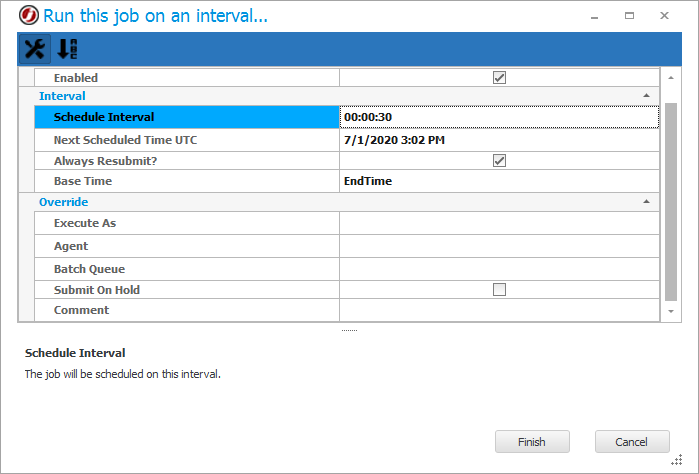
Setting up Recurrence using the Based on Recurrence options
- Open the Job Definition for the Job that you want to change.
- Click the Schedule tab.
- Click Add Item.
- Select Run this Job.
- Select Based on Recurrence (same Monitory Entry) or Based on Recurrence (new Monitor Entry).
- In the Delay field, enter the time/interval between each recurrence of the Job.
- In the EndTime field, enter the time of day when the recurrence is set to end. This value can be left blank to use the default of midnight.
- In the BaseTime field, select the value that is used to determine the next recurrence of the Job.
- EndTime – The completion time of the Entry.
- ScheduledTime – The Scheduled time of the Job.
- StartTime – The actual start time of the Job.
- In the Resubmit On Error/Repeat On Errorfield, select the desired recurrence action if the Job fails.
- Click Finish.
- Click Save and Close.
Setting up Recurrence using the Interval Trigger
- Open the Job Definition for the Job that you want to change.
- Click the Schedule tab.
- Click Add Item.
- Select Run this Job.
- Select on an interval.
- In the Schedule Interval field, enter the number of minutes or seconds for the interval.
- Review the Next Scheduled Time UTC field. This field is updated by the JAMS Scheduler and does not require input.
- In the Always Resubmit field, select the checkbox to submit a new Entry, after the first Entry is finished, for each reoccurrence. Clear the checkbox to restart the same Entry.
- In the BaseTime field, select the value that is used to determine the next recurrence of the Job.
- EndTime – The completion time of the Entry.
- ScheduledTime – The Scheduled time of the Job.
- StartTime – The actual start time of the Job.
- Click Finish.
- Click Save and Close.