Submitting Jobs Manually
You can manually submit Jobs from the Submit view, Definitions view, or the Search view. The Submit Jobs view is a listing of all current JAMS Jobs that are available to run on demand. This view uses a similar expanding folder hierarchy as displayed in the Definitions view. With the built-in security model, you can submit Jobs if you have the proper access.
When you submit a Job, you can edit and verify the Job's required parameters before the Job is submitted.
Submitting a Job using the Submit view
- Click Submit from the Shortcuts menu.
- Expand the Folder and select the Job you want to submit.
-
Right-click the Job and select Submit. You can also click the Submit button on the Control Bar or double-click to open the Submit dialog.
- Define information as required in the Parameters, Reports, and Schedule tabs of the Submit dialog.
 NOTE: Depending on the Job Type, Schedule Items, and Parameters, there may only be one or two tabs visible.
NOTE: Depending on the Job Type, Schedule Items, and Parameters, there may only be one or two tabs visible. - With the Job information defined, click Submit Run Request.
- Click OK.
Submitting a Job using the Definitions view
-
Click Definitions from the Shortcuts menu.
-
Expand the Folder and select the Job you want to submit.
-
Right-click the Job and select Submit. You can also click the Submit button on the Control Bar.
-
Define information as required in the Parameters and Schedule tabs of the Submit dialog.
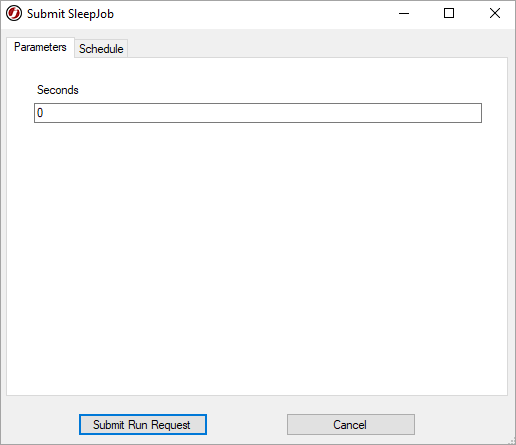
-
Click Submit Run Request.
-
Click OK.
Submitting a Job from the Search View
You can submit a Job directly from the Search results page. You can select one or more Jobs from the search results to be submitted. The Jobs will be submitted in the order of the list from top to bottom.
- Click Search from the Shortcuts menu.
- From the Search Shortcut, enter your search term in the Search Query and click Search.
- Do one of the following from the Results:
- Right-click the definition you want to submit, and select Submit.
- Select the definition and click Submit in the control bar.
-
Click Submit Run Request when prompted.
Modifying a Sequence Job (Ad-hoc Submission)
If needed, you can run a Sequence Job from one specific Task/step rather than running the Sequence from start to finish.
You can also remove tasks or steps to temporarily alter the Sequence Job for this run. The changes you make are not saved and the Sequence Job will function normally at the next run.
-
Click Submit or Definitions from the Shortcuts menu.
-
Go to the Sequence Job you want to submit.
-
Right-click the Sequence Job and select Submit.
-
Click the Source tab.
-
Make any changes as needed.
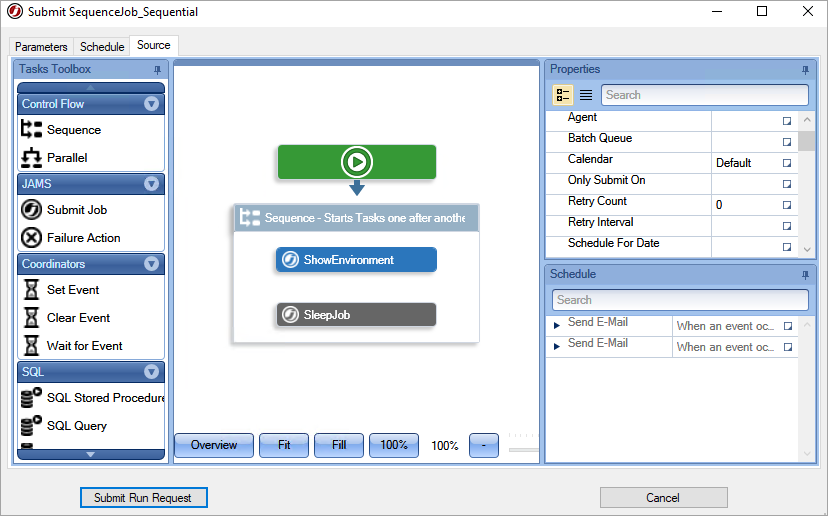
-
Click Submit Run Request.
-
Click OK.