Creating an Unscheduled (Ad hoc) Job
Before starting this exercise, it is important to note that ad hoc Jobs will appear in the Monitor for only 10 minutes after the Job has executed (run) independent of its Status. We encourage you to work through uninterrupted to avoid repeating the exercise.
- In the Job Definitions tab, right-click TestFolder and select Add Job. The Add a New JAMS Job Definition screen is displayed.
- In the Folder field, ensure TestFolder is displayed.
- In the Name field, enter a name, such as TestUnscheduledJob.
- In the Description field, enter a short description, such as This Job runs as needed.
- In the Execution Method field, ensure Command is displayed.
- In the Edit this job definition after adding field, ensure the check box is selected.
- Click Ok. The Source tab for the Job is displayed.
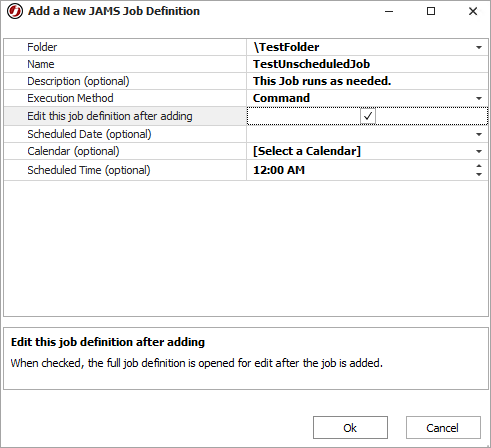
- In the Source tab, enter Echo "Hello World!".
- Click the Properties tab.
- In the Execute As field, select the Credential that you created (TestCredential).
- Click Save and Close. The TestUnscheduledJob is now available in the TestFolder.