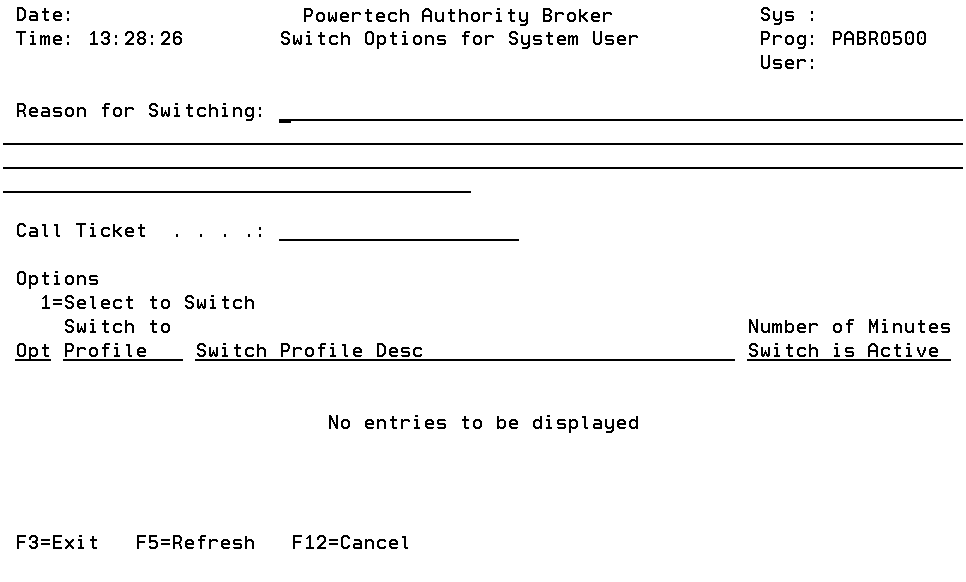Switch Options for System User screen
Switch User Authority provides a method of conferring special authority to a job, authority it normally would not have. Once a profile switch has occurred, the job runs under the new profile's authority. Any open files and objects allocated by the original profile are accessible to the new profile.
No other attributes associated with the user or group profile are replaced. The qualified job name does not change to reflect the new user profile. However, any object created by the job while running under the new profile is owned by the new profile or its group profile.
If you use this API to begin running under a specific profile, any spooled files created are owned by that profile. This is done by putting the file under a QPRTJOB iob. Any spooled file command that references the spooled file with the job special value * will only access those files that were created before the profiles were swapped.
How to Get There
At a command line, enter LSWPPRF (the Powertech command for switching from one profile to another). Press Enter.
Field Descriptions
Reason for Switching
Up to 256 characters long, this is the "reason" that will be sent to Interested Parties in alerts and reports. This is a required parameter. Typical "reasons" may include:
"I need elevated authority to reset the DST password"
"Using higher authority account to modify value in payroll file at HR's request"
Call Ticket
A Call Ticket is the reference number associated with the reason for switching profiles (if applicable). It can be used to enter ticket numbers from a help system such as Remedy.
The Call Ticket field is not currently validated.
Options
Type the option number you want and press Enter.
1 (Select to Switch)
Select Switch Profile. If this option is placed next to the very first entry it signals the current profile switch is to be released. Placed against any other entry it means a new profile switch is being requested.
Column Descriptions
Switch to Profile
The name of a user profile that the user starting the job can switch to.
Switch to Profile Description
The text description from the Switch to Profile user profile.
Number Minutes Switch is Active
The number of minutes a profile switch will stay active.
Number of Minutes Switch is Active always defaults to *NOMAX for a regular switch pair. A FireCall Switch Pair must have a number of minutes specified in this field.