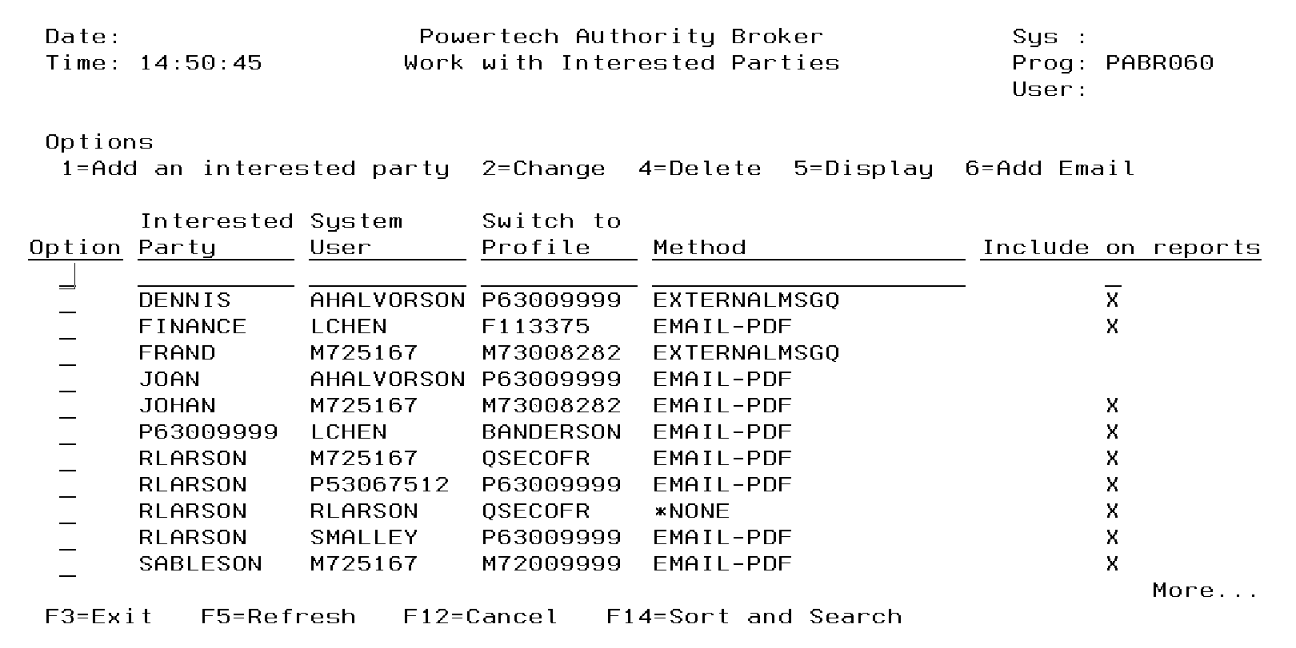Work with Interested Parties screen
Work with Interested Parties is used to list, add and remove Interested Parties.
The listed Interested Party(s) will be informed, via the given Alert Method, each time the System User switches to the Switch to Profile.
How to Get There
From the Configuration Menu, select option 2 (Work with Interested Parties).
Options
1 (Add)
Add an interested party. Valid for line one only.
2 (Change)
Change an interested party's entries.
4 (Delete)
Delete an interested party.
5 (Display)
Display an interested party.
6 (Add Email)
Configure an email address to be used when emailing PDF documents.
7 (Add an IFS directory)
Configure an IFS directory to be used to which to send PDF documents.
Interested Party
The name of the party interested in a profile switch. This must be a valid IBM user profile. Verification is only done to ensure the name entered conforms to IBM's naming standard.
System User
The IBM user profile name of the user performing a profile switch. This must be a valid IBM user profile name. Verification is only done to ensure the name entered conforms to IBM's naming conventions.
Switch to Profile
The IBM profile name of the user to which a switch is made. This must be a valid IBM user profile. Verification is only done to ensure the name entered conforms to IBM's naming standard.
Method
Alert methods are the mechanism used to alert an interested party when a profile switch has begun and ended.
The default alert methods shipped with the product are:
- USERMSGQ specifies that a message is sent to the IBM i message queue of the Interested Party who has registered to receive the alert.
- EXTERNALMSGQ specifies a single IBM i message queue for alert messages. The message queue is specified on the Authority Broker product settings panel. This option is useful if you want to consolidate all your alert messages in one queue, which you monitor using a management console like HelpSystems' Robot Console. The actual location of the message queue is defined in the product System Values screen.
- EMAIL-PDF specifies that a PDF document containing the screen captures will be emailed to the interested party. The PDF will contain only screen captures and as such is useful only for interactive jobs. The interested party must have an email address configured using option 6.
- IFS-DIRECTORY specifies that a PDF document containing the screen captures will be sent to the interested parties IFS directory. The PDF will contain only screen captures and as such is useful only for interactive jobs. The interested party must have an IFS directory path configured using option 7.
User defined alert methods can be added in the Work with Alert Methods screen.
Include on Reports - Place an 'X' to specify the interested party is to be included when Event reports are run.
Function Keys
F14 (Sort and Search): Presents the screen that can be used to filter and search for specific entries on this table when there are a large number of entries. For example, you may want to display a list of profiles with a specific alert method like USERMSGQ.