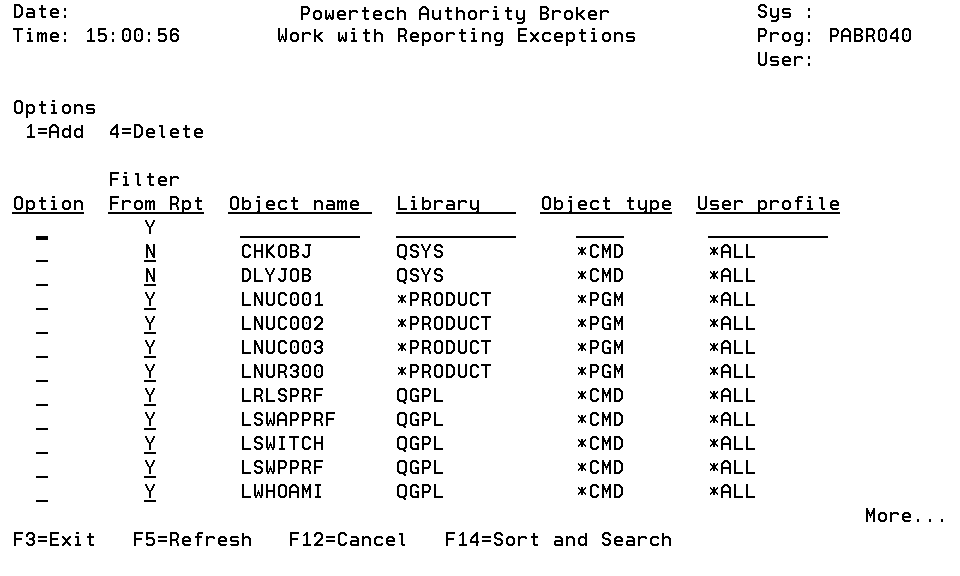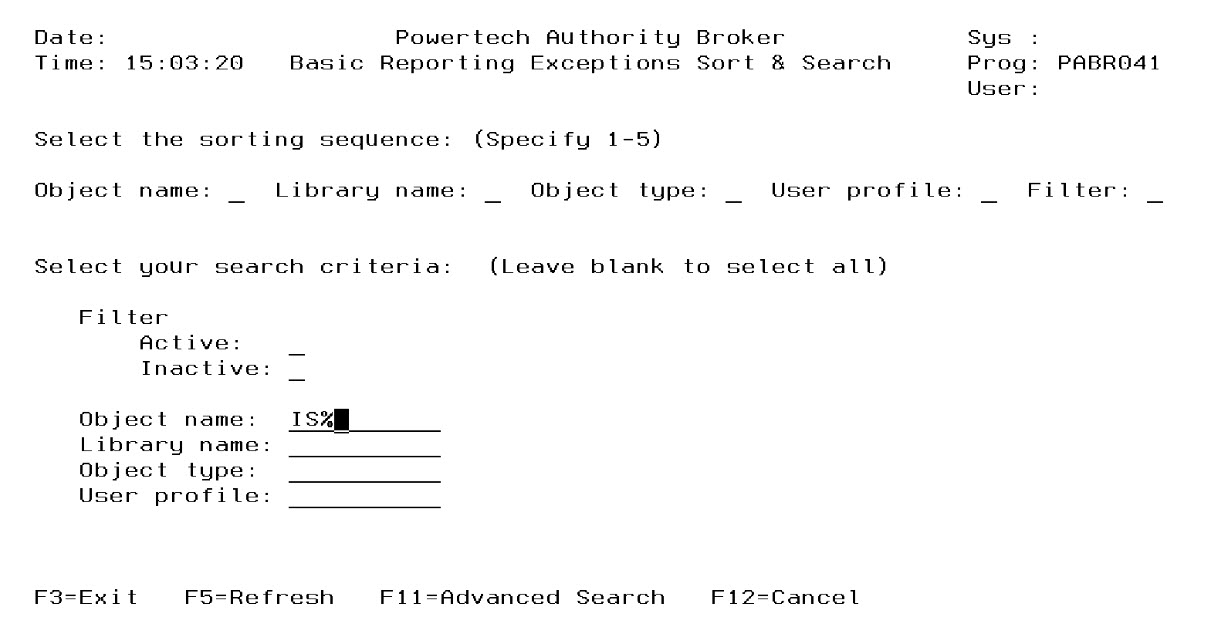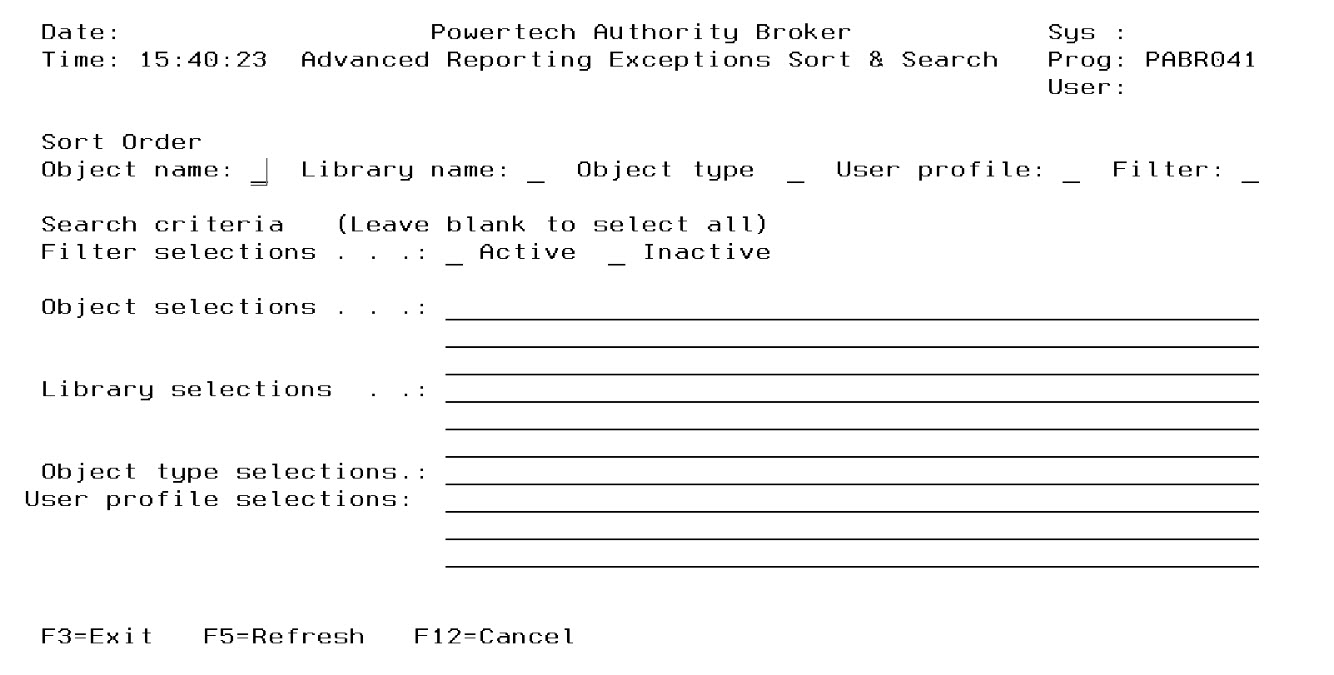Work with Reporting Exceptions screen
Work with Reporting Exceptions is used to list, add, change, and remove programs to be skipped during Powertech Authority Broker reporting. Program names need to be defined to Authority Broker before a reporting function can identify them as items to ignore.
How to Get There
From the Authority Broker Configuration Menu, select option 10.
Options
1 (Add)
Add an exception. Valid for line one only.
4 (Delete)
Delete an exception entry.
Field Descriptions
The Filter from Rpt
Specifies whether the program is to be excluded from reports not.
The possible values are:
Object name
Specifies the name of the object to be excluded. The name must conform to IBM's naming conventions.
Library
Specifies the name of the library the object resides in.
The possible values are:
Object type
Specifies the type of object being excluded from reports.
The possible values are:
User profile
Specifies the user profile associated to the program at run—time.
The possible values are:
For all of the above options, the only verification Authority Broker performs, relative to the entry, is to ensure the name entered conforms to IBM’s naming conventions for libraries or user profiles, etc. It does not check for the existence of the object entered. This is to permit you to exclude object names that may no longer exist on the system.
Function Keys
F3 (Exit): Ends the current task and returns to the display from which the task was started. If changes have not been accepted prior to F3 being pressed, they will be lost.
F5 (Refresh): Restores the display to the values found in the database. Any changes will be lost.
F12 (Cancel): Returns to the previous menu or display. If changes have not been accepted prior to F12 being pressed, they will be lost.
F14 (Sort and Search): Sort and Search displays the Basic Reporting Exceptions Sort & Search screen, which allows selection of basic data sorting and searching criteria. This option is useful if you are searching for a specific program, but are unsure of the exact name or library location.
The above example shows an example of the Sort and Search screen filled out for a search of objects beginning with the letter "IS." The resulting output is sorted in the order defined by Object name.
In the above example, we selected our search results to be sorted by and in the following order:
- Object type
- Library name
- User profile
- Status
The Filter option specifies whether the program is to be excluded from the program or not. An entry can be either active or inactive. Enter an X next to each filter to be included in the search. If left blank, the filter is not be considered during the search.
Wild card character '%' is supported for Library name, Object name, and User profile. For example, an object name entry of IS% will list only programs with names from IS through IS99999999.
The Advanced Search (F11) option displays a screen (shown below) that allows more advanced selection for data sorting and searching criteria.