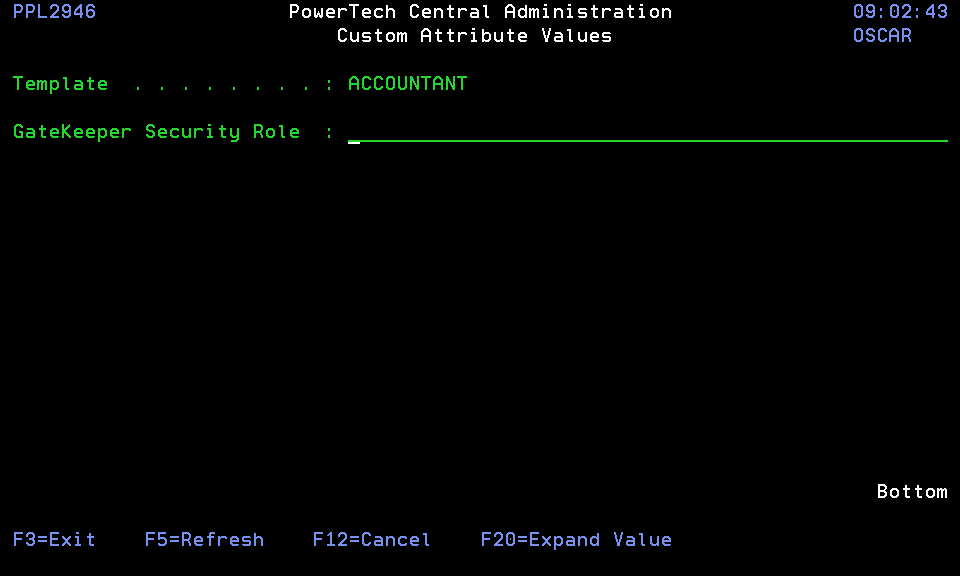Custom Attribute Values panel
The Custom Attribute Values panel allows you to view or specify values for each Custom Attribute associated with an entity.
If you change the values, a small yellow "Modified" indicator appears in the upper right corner of the panel. You can change the values as many times as you need on this panel; the changes will not be saved until you "commit" them by pressing F10=Finish.
If a value is longer than can be displayed in the field (50 characters), you must use F20 to expand the data to full size before altering it. You can press F1 in a field to see any help text that may have been defined by the administrator.
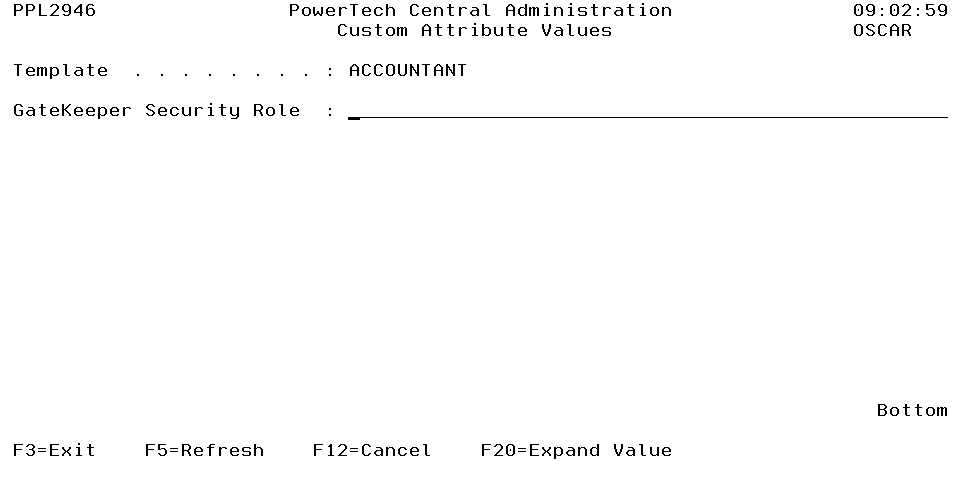
How to Get There
Several entities in different Powertech software modules support Custom Attributes. When supported by the panels for the entity, F14 will be available. For example, on the Change Template panel, F14 allows you access to that Template's Custom Attribute Values.
Command Keys
F3=Exit: Exit the program.
F5=Refresh: Refreshes the panel with the most current data.
F10=Finish: Saves any changes made to the values.
F12=Cancel: Discards changes and returns to the prior panel.
F20=Expand Value: Shows the entire value in a larger window.