Configuration - Fields
This panel displays a list of all fields in the file, including their attributes such as the name, description, field size and type. Additionally, the Database Monitor configuration is shown.
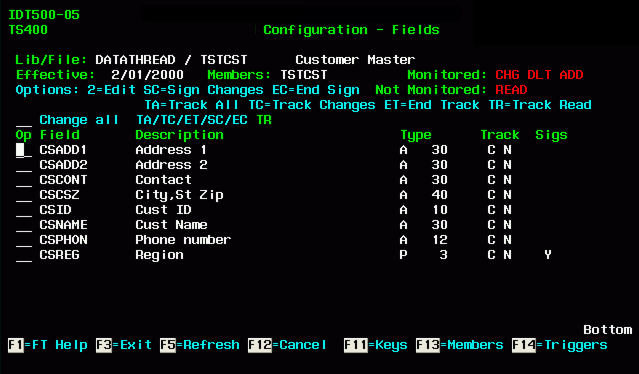
Database Monitor is capable of capturing and displaying Open and Graphic data types. (Note there may be some workstation setup required to display Graphic data types correctly.)
Three sets of decisions are made for each field:
Tracking
By default, Database Monitor assumes that you want to track changes to all fields. Since Database Monitor only captures the before and after image of changed fields, when a field is not changed as part of an update, Database Monitor will not keep the values in order to conserve disk space.
Because of the default, the first time a file is added to Database Monitor, the value in the field tracking is “C”.
If you want to store the value of a field whenever a change takes place to any field in the file (for an additional description or a unique access code, for example), the tracking setup for the field which contains this information could be changed to “A.”
Conversely, there are fields that may change all the time, but have no significance for tracking purposes. These fields can be set to “N” so they are not tracked. "In Use" flags are perfect examples of this situation. Application programs may read a record, update the record with the "In Use" flag to lock the record, perform their specified task, read the record again and release the "In Use" flag. This is legitimately two changes to the database. However, if Database Monitor is configured to not track the "In Use" flag (with N), the audit database will not be cluttered with these unnecessary events.
Note that when a record is added to or deleted from the file, all the fields' values are stored. Similarly, the first time a given record is encountered by Database Monitor, even if the record existed before it was ever added to Database Monitor and is only being changed (not added), all field values will be captured so that the first occurrence of any file's audit record in Database Monitor will have the values of all fields at the time the action was taken.
Capturing field data on read
Database Monitor is able to capture the READ of a database record. If READ monitoring is activated, a decision needs to be made about the data that is retained at the time of the read. If you have READ monitoring active, you can set the value of Track Read to "Y" and capture the data in the field when the record is read.
Signature required on change
This configuration setting controls the presentation of a contemporaneous (pop up) window at the moment that the data in a particular field is changed. For example, if you want to capture an electronic signature at the moment that a user changes the Sales Region on the Customer Master, you would change the signature required flag on the Sales Region field to “Y” by entering SC for the field. (Database Monitor knows not to require signatures for batch jobs.) The following panel will be displayed when a change is made to a field which is configured to have a contemporaneous signature. This setting needs to be set to 'Y' for *CONTEMP workflows.
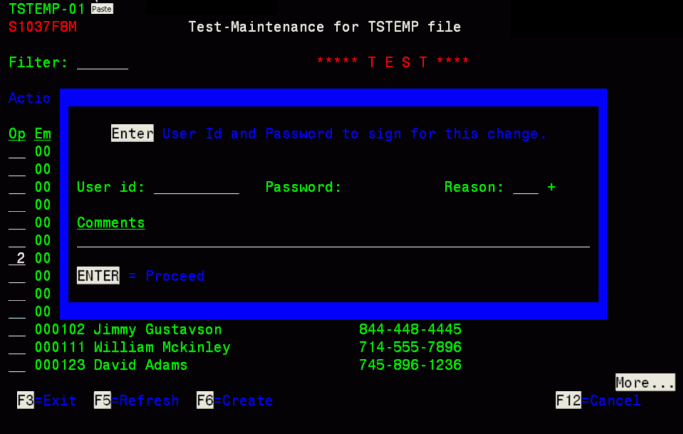
This panel will also be displayed for *CONTEMP workflow configurations - See Workflow setup for additional information.
For those systems which are set up to require up to 128 position passwords, the password for this panel will be broken up into three lines of entry
Fast track processing
In our example, the Customer Master file has only 8 fields. It is not too cumbersome to select option 2 and individually change the tracking and signature requirements of each field.
Now assume we are in the real world and files have hundreds of fields. To support more efficient configuration, Database Monitor has Fast Track Processing.
Fast Track values can be entered at the individual field level, or in the Change All location.
If, for example, we wanted to track changes to only 3 fields in a file with 200 fields; Database Monitor would have defaulted all fields to track change. We would use the option “ET” in the Change All entry point and end tracking for all fields. We would then use the “TC” option to track changes for the 3 fields that are important to us.
Pressing F1 on this panel will present a window with all of the Fast Track options:
Tracking:
TA=Show this field when this field or another tracked field is changed
TC=Show this field when it changes
ET=End Tracking of this field
TR=Show this field when tracking reads
Signatures:
SC=Sign for only changes to this field
EC=End sign for only changes to this field
Function key (Fkey) entries – IDT500-05
Database Monitor Configuration - Fields
| Function Key | Short Description | Description |
|---|---|---|
| F1 | FT Help | Fast Track Help. |
| F3 | Exit | Exit the program. |
| F5 | Refresh | Refresh screen with any external changes. |
| F11 | Keys | Advances to the Database Monitor Configuration - Keys Selection Screen - IDT500-04. |
| F12 | Cancel | Press F12 to close the window and return to the file list. |
| F13 | Members | Advances to the Database Monitor Configuration - Member Maintenance Screen - IDT500-02 |
| F14 | Fields | Advances to the Database Monitor Configuration - Triggers Maintenance Screen - IDT500-03 |