Configuration - Files
The Files Maintenance Screen allows you to add, change, delete, or Display any of the files setup within Database Monitor.
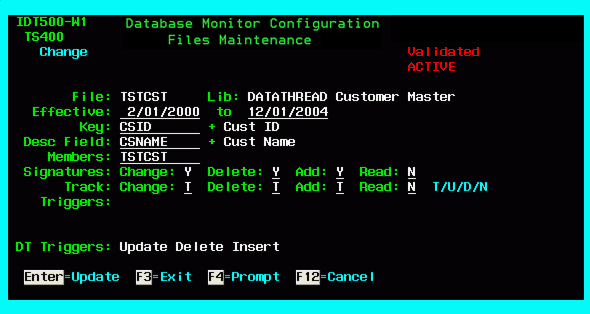
Field level entries – IDT500-W1
Field | Description | Valid Entries | Needed? |
|---|---|---|---|
Effective Dates | Specify the date on which to begin tracking this file in Database Monitor, along with the date to cease tracking. Audit records and signatures will only be captured if the activity is performed within these dates, inclusive. | Shortcuts for dates are allowed. For example, entering '415' will cause '04/15/xxxx' to be entered, with xxxx being the current year. | Yes |
Key field | This field should contain the name of the database field (or list of fields) that uniquely identify the records in the file. This key is used by Database Monitor to group changes for inquiry and reporting purposes. For example, a Product File will probably have the Item number as the key. A customer order line item file's key will probably consist of the order number field along with the order line number field. If more than one field is required here, press F4 when the cursor is on the field and a list of the fields from which to choose will be shown. If multiple fields are entered, enter them in the correct priority sequence (e.g. order number first, then line number). If you do not know the key initially, you may go into the Keys configuration option (action 11 from the list of files) and then press F4 for a list of the logical files (also called access paths) already in place for the file. Often one of the access paths will represent a unique key for the file. | Any single field name from the file or the special value *LIST if more than one key field is used. | Yes |
Desc | The Description field should have the name of the field in the file that most closely identifies which record is being shown. For example, in a customer master file, the customer number may be the "key" field, but when a user is browsing the list it is more useful to see the customer name because it is easier to recognize by the user. For such a file, the customer name field should be entered here. | Any single field name from the file. | Yes |
Members | Most often, only the first (or main) member of a file is tracked, as additional members of the file are often used only as temporary work members. In such a case, the name of the first member should be entered here. (By default, most files have the first member with the same name as the file itself). To track all members, enter *ALL in this field. Or, you may go to the members action from action 13 of the main file listing and select a list of the members you wish to track. | A member name, or *LIST, or *ALL. | Yes |
There are no actions for this function. Simply enter a value next to the field or fields you wish to define as the unique key to this file. If more than one field make up the key, use a sequence of numbers, lowest to highest, to select and sequence the key fields.
Function key (Fkey) entries – IDT500-04
| Function Key | Short Description | Description |
|---|---|---|
F3 | Exit | Exit the program |
F4 | Available Keys | Pressing F4 will ask Database Monitor to review this file and all of it's dependents to show a list of key combinations which can be selected and used to define the unique key for this file |
F5 | Prompt | Refresh panel with any external changes |
F12 | Cancel | Press F12 to close the window and return to the file list. |
F13 | Members | Advances to the Database Monitor Configuration - Members Selection Screen - IDT500-02 |
F14 | Triggers | Advances to the Database Monitor Configuration - Trigger Maintenance Screen - IDT500-03 |
F15 | Fields | Advances to the Database Monitor Configuration - Fields Maintenance Screen - IDT500-05 |