Database Monitor report/file generation
The same processes and tools generate output for printed reports and downloadable files. Each output format is given a name, much like queries on the AS/400. Please refer to the section on Report Definitions Maintenance for greater detail on report setup.
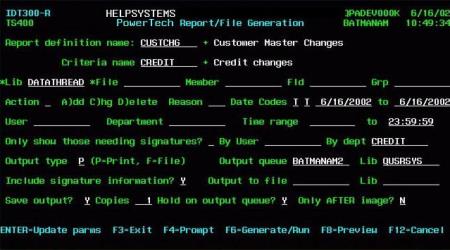
To generate output, minimally the report definition name must be specified. This identifies to the program, the format of the output, data elements to be included, and the location to which the output should be sent.
Once the format has been identified, the user needs to enter filters to limit the change history that is included. This can be achieved by entering a criteria name to retrieve pre-defined values. It is also an option to simply enter one-time selection criteria.
Field level entries – IDT300-R
Report / File Generation
| Field | Description | Valid Entries | Needed? |
|---|---|---|---|
| Report Definition Name | Specify an alphanumeric name for the Report definition to be retrieved. | Must be an existing report definition | Yes |
| Criteria Name | Specify an alphanumeric name for the search criteria to be retrieved | Must be an existing criteria definition | No |
| Library | Enter the valid Library name for the library containing the file that will be used as the basis for the report. | A valid library name up to 10 characters | No |
| File | Enter the File name whose changes will be used as the basis for the report. Note: include only if a Group name has not been or will not be specified. | A valid file name up to 10 characters | No |
| Member | If a member is specified, only changes made to that member will be included in the report. | A valid file member name up to 10 characters | No |
| Fld | If the field name is specified, only changes that impacted this field will be included. If other changes were made at the same time as this field change, those will also be included in the report. | A valid field name up to 10 characters | No |
| Group | Enter a valid Group name for the Group containing the information that will be used as the basis for the report. Note: include only if a file name has not been or will not be specified. | A valid group name up to 10 characters | No |
| Action Type: | Enter an 'A' for Add, 'C' for Change, or 'D' for Delete. This will only select records that meet the specified add, change, or delete criteria. | 'A', 'C', or 'D' | No |
| Reason: | Any valid 3-character reason code as set up in Code Types maintenance. If this value is entered, only changes that were assigned with this particular reason code will be included. One could for example, choose to see only when a particular lot was rejected. | Valid 3-character code type. | No |
| From: Code | Enter an 'E' for Earliest, 'T' for Today, 'D' for Date, or 'L' for Latest date. The system will use the associated date and complete the 'From' date field appropriately. Note: include E, T, or L only if a date has not been or will not be specified. | An 'E', 'T', 'D', or 'L' | No |
| To: Code | Enter an 'L' for Latest date or 'T' for Today. The system will use the associated date and complete the 'From' date field appropriately. Note: include T or L only if a date has not been or will not be specified. | An 'L' or 'T' or 'D' | No |
| From: Date | Enter a valid date in the system date format. Note: From Date must be less than to date. | Any valid date. | Yes |
| To: Date | Enter a valid date in the system date format. Note: From Date must be less than to date. | Any valid date. | Yes |
| Changed By User: | For records changed by a specific user, enter the valid userid here. Note: Use only if the Changed By Dept field is blank. | Up to 10 character valid userid | No |
| Changed By Dept: | For records changed by a specific department, enter the valid Department name here. This must be a valid department as set up in Code Types Maintenance. Note: Use only if the Changed By Dept field is blank. | Up to 10 character valid userid | No |
| From Time | Enter a time of Day. Use a time in standard military format as AABBCC, where AA = hour, BB= minute, and CC= second. Note the From time must be before the To time if the From and To date is the same. | Any valid time. | No |
| To Time | Enter a time of Day. Use a time in standard military format as AABBCC, where AA = hour, BB= minute, and CC= second | Any valid time. | No |
| Need Sign? | This filter controls viewing of changes that have associated signature requirements. "Y" will show only those records that have open signatures. Blank will show changes with both open and closed signature requirements. "N" will show changes that do not have a signature requirement associated. Use this filter together with the "Sign By User" or "Department" to access changes that need signature by particular entities. | "Y", " ", "N" | No |
| Sign by User | For records that require or did require signature by a specific user, you may enter the valid userid here. Note: You may only specify either a user or a department or neither but not both. | A valid userid up to 10 characters. | No |
| Department | For records that require or did require signature by a specific department, you may enter the valid department here. Note: You may only specify either a user or a department or neither but not both. | A valid department up to 10 characters. | No |
| Output type | P=Print, F=File | P,F | Yes |
| Output queue | A valid output queue | Must exist on the system | Yes if output is to be printed |
| Library | The library in which the output queue has been defined | Must be valid for the output queue | Yes if being printed |
| Include signature information? | There is associated signature information for each change that is captured. If you would like to see this information on your report or in the output file make this value equal to Y. | "Y", " ", "N" | No |
| Output to file | If the output is to be sent to a file, enter the name of the file in this field. Database Monitor will not delete or clear a file. If the file already exists you will need to delete it prior to running the report. | Up to a ten character file name which should not already exist. | Yes if the output is to go to a file. |
| File library | The name of the library in which the output files should be created. | A currently existing AS/400 library | Yes if the output is going to a file. |
| Save output? | This variable controls if the printout is saved on the AS/ 400 after it has been printed. | "Y", " ", "N" | No |
| Number of copies | Number of copies of the report to be printed. | Will default to one but may be increased. | No |
| Hold on output queue? | If you wish to hold your output on the out queue and then manually release it when you are ready, change this value to Y. | "Y", " ", "N" | No |
| Library | Each change captured by Database Monitor has a before image and an after image. If you wish to see only the after image of a change enter a Y. in this field. | "Y", " ", "N" | No |
Function keys- IDT300-R
Report / File Generation
| Function Key | Short Description | Description |
|---|---|---|
| F3 | Exit | Returns the previous screen |
| F4 | Prompt | There are two promptable fields in this screen. The first is the name of the report; the second is the name of the selection criteria which have been pre-defined. |
| F6 | Generate/Run | Once all of the criteria have been entered to generate the report or output file, F6 is used to start the program. A window will be displayed to give you additional choices for processing. |
| F8 | Preview | The reporting module works in conjunction with the transaction inquiry program. Once your selection criteria have been entered, you have the option of pressing F8 and seeing the actual records that will be included in your report or output. It is also by the use of F8 that you can enter a key value to limit your report or file output. For example you can request only records for lot number 123456. |
| F12 | Back | Returns to the previous screen. |
Once F6 is pressed, it is here that additional choices are given for the processing of the report or file output. The changes to the report parameters can be saved. And the process can be performed interactively, or it can be submitted to batch. For larger reports it is recommended that the report be submitted for batch processing.
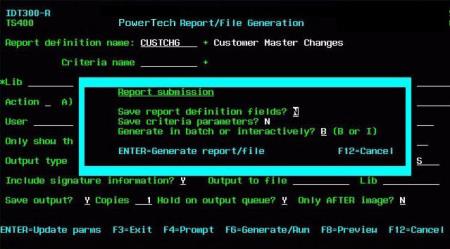
Field level entries – submission window
Report / File Generation
| Field | Description | Valid Entries | Needed? |
|---|---|---|---|
| Save report definition fields | If definition fields which were retrieved at the beginning of this process where changed on the screen, a user is given the option of updating those into the saved definition of the report. | "Y", "N" | Yes |
| Save criteria parameters | This entry is protected on this window and cannot be changed. | "N" | No |
| Generated in batch or interactively | The user has the choice of running the report or file output using an interactive session, or they can submit it for a batch process. It is strongly recommended that processing occur in batch when there is a potential for large reports. | "B", "I" | Yes |