Database Monitor Report Parameters Maintenance
Criteria Maintenance can be used to store report criteria for reports that are used routinely. Specifying and saving the criteria through IDT103-01 will make the task of generating standard reports a very easy process.
How to get there
From any Database Monitor menu select option 15 or 25.
Action entries – IDT103-01
| Action Number | Short Description | Description |
|---|---|---|
| 2 | Edit | Placing a 2 in the Op field beside any Parm and pressing enter will display a Change Record window for the selection. Here, you can update all fields for the parameter. These are described in greater detail below in the section Changing a Report Parameter. |
| 3 | Copy | Database Monitor provides a copy function for this process to more easily create reports where information about the parameters is similar. |
| 4 | Delete | Entering a 4 in the Op field beside any Parm and pressing enter will display a DELETE THIS RECORD window for the selection. By pressing enter, the selected Group will be removed from the list of valid Groups. Should you decide not to remove the record, press F12 to cancel the action and return to IDT103-01. |
| 5 | Display | Typing 5 in the Op field beside any Parm returns a popup window displaying the current values for the Report Parameter. |
Function keys– IDT103-01
| Function Key | Short Description | Description |
|---|---|---|
| F3 | Exit | Returns the previous menu screen- IDT0001 Database Monitor - System Setup and Configuration or IDT0002 Inquiries and Reports. |
| F5 | Refresh | The F5 key will refresh the screen showing any new applicable information, if any. |
| F6 | Create | If the F6 key is pressed, an Add New Record screen will be displayed. Use this to create a new Database Monitor Report Parameter. |
| F12 | Cancel | Press F12 to close the window and return to IDT0001 Database Monitor - System Setup and Configuration or IDT0002 Inquiries and Reports. |
Field level entries – INN100-002
| Field | Description | Valid Entries | Needed? |
|---|---|---|---|
| Parm filter | You can display an abbreviated list of available Criteria sets based on the Parm name by entering any string of alphanumeric characters. The result will be a list of criteria beginning with those characters. | Any set of characters up to a maximum of 10. | No |
| Owner | You can display an abbreviated list of available Criteria based on the owner's userid by entering any string of alphanumeric characters. The result will be a list of criteria beginning with those characters. | Any set of characters up to a maximum of 10. | No |
Add New Record
Press F6 to add a new record.
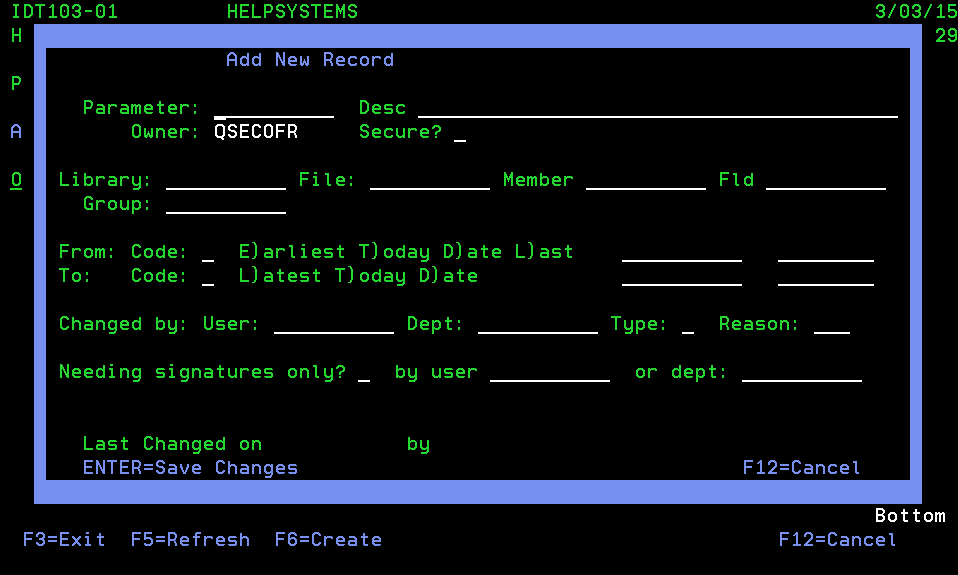
Field level entries – IDT103-01
| Field | Description | Valid Entries | Needed? |
|---|---|---|---|
|
Parameter |
Specify a 10-character alphanumeric name for the new Parameter. |
Any set of characters up to a maximum of 10. |
Yes |
|
Description |
Enter up to a 40-character alphanumeric description for the Parameter. |
Any set of characters up to a maximum of 40. |
Yes |
|
Secure? |
Enter a Y if this is not to be changed by other than the assigned owner or N if it is open to change by any user with authority to IDT103-01. |
Y or N |
Yes |
|
Library |
Enter the valid Library name for the library containing the file that will be used as the basis for the report. |
A valid library name up to 10 characters |
No |
|
File |
Enter the File name for the file containing the records that will be used as the basis for the report.Note: include only if a Group name has been or will not be specified. |
A valid file name up to 10 characters |
No |
|
Member |
Enter the File Member name for the file member containing the records that will be used as the basis for the report. |
A valid file member name up to 10 characters |
No |
|
Fld |
Enter a valid field name for the field containing the information that will be used as the basis for the report. |
A valid field name up to 10 characters |
No |
|
Group |
Enter a valid Group name for the Group containing the information that will be used as the basis for the report.Note: include only if a file name has not been or will not be specified. |
A valid group name up to 10 characters |
No |
|
From: Code |
Enter an 'E' for Earliest, 'T' for Today, 'D' for Date, or 'L' for Latest date. The system will use the associated date and complete the 'From' date field appropriately.Note: include E, T, or L only if a date has not been or will not be specified. |
An 'E', 'T', 'D', or 'L' |
No |
|
From: Date |
Enter a valid date in the system date format. Note: From Date must be less than to date. |
Any valid date. |
Yes |
|
From Time |
Enter a time of Day. The field is not labeled. Use a time in standard military format as AABBCC, where AA = hour, BB= minute, and CC= second.Note the From time must be before the to time if the from and to date is the same. |
Any valid time. |
No |
|
To: Code |
Enter an 'L' for Latest date or 'T' for Today,. The system will use the associated date and complete the 'From' date field appropriately.Note: include T or L only if a date has not been or will not be specified. |
An 'L' or 'T' or 'D' |
No |
|
To: Date |
Enter a valid date in the system date format. Note: From Date must be less than to date. |
Any valid date. |
Yes |
|
To Time |
Enter a time of Day. The field is not labeled. Use a time in standard military format as AABBCC, where AA = hour, BB= minute, and CC= second |
Any valid time. |
No |
|
Changed By: User: |
For records changed by a specific user, enter the valid userid here.Note: Use only if the Changed By Dept field is blank. |
Up to 10 character valid userid |
No |
|
Changed By:Dept: |
For records changed by a specific department, enter the valid Department name here. This must be as valid department as set up in Code Types Maintenance.Note: Use only if the Changed By Dept field is blank. |
Up to 10 character valid userid |
No |
|
Type: |
Enter an 'A' for Add, 'C' for Change, or 'D' for Delete. This will only select records that meet the specified add, change, or delete criteria. |
'A', 'C', or 'D' |
No |
|
Reason: |
Any valid 3-character reason code as set up in Code Types maintenance. |
Valid 3-character code type. |
No |
|
Needing signatures only?: |
If the report is designed to show only records requiring a signature that has not been processed enter a 'Y', if not enter an 'N' |
'Y' or 'N' |
Yes |
|
By user: |
For records that require or did require signature by a specific user, you may enter the valid userid here.Note: You may only specify either a user or a department or neither but not both. |
A valid userid up to 10 characters. |
No |
|
Or dept: |
For records that require or did require signature by a specific department, you may enter the valid department here.Note: You may only specify either a user or a department or neither but not both. |
A valid department up to 10 characters. |
No |
See Also