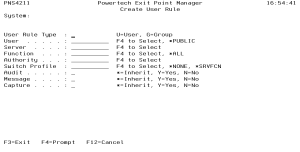How to Get There
From the Security Configuration Menu, select option 2 to display the Work with Security by User panel. Press F6 to create a new user rule.
What it Does
The Create User Rule panel allows you to create a User Rule.
Field Descriptions
System
System indicates the target of any operations you perform. When you add rules, for example, those rules will be sent to, and will affect processing on, the System named.
User Type
This field is used to indicate whether the associated User field refers to an O/S user profile or an Powertech Exit Point Manager for IBM i User Group.
The valid values are:
User
If the associated User Type is a 'U', User represents the identity of the person initiating a transaction as a user profile.
The special value *PUBLIC, when used on a rule, means that the rule applies to any User lacking a specific rule. When used as a subset or selection parameter, *PUBLIC means to select all such rules for display or printing.
If the associated User Type is a 'G', User represents an Powertech Exit Point Manager for IBM i User Group.
Server
A Server in Powertech Exit Point Manager for IBM i is a controlled entry point into your system. These entry points are determined and defined by IBM. Powertech Exit Point Manager for IBM i has assigned easy-to-remember names to these controlled entry points.
Function
A Function, or Server Function, in Powertech Exit Point Manager for IBM i represents a class of operations that a given Server may perform. For example, the *SIGNON Server classifies its operations as those pertaining to changing passwords, generating authentication tokens, and retrieving signon information. Powertech Exit Point Manager for IBM i has assigned easy-to-remember names to these Functions, such as CHGPWD, GENAUTTKN and RETRIEVE.
Authority
The authority assigned to the user for this server/function. If authority is left blank, Powertech Exit Point Manager for IBM i will remove the user's entry.
The possible values are:
Switch Profile
The Switch profile entry holds the name of a user profile whose authority is used to process the transaction instead of the authority of the User initiating the transaction. The transaction is executed as, and uses the authority of, this Switch profile. The job that processes the transaction continues to run under this Switch profile until Exit Point Manager processes another transaction request for that job.
Switch profile is allowed only when Authority contains *SWITCH or *MEMSWITCH, if *MEMSWITCH is allowed. Otherwise, it must contain *NONE.
Audit
The Audit flag controls the logging of transactions to the Log Journal set up on the Work with Powertech Exit Point Manager for IBM i System Values panel.
The valid values are:
Message
The Message flag controls the sending of messages to the Log Message Queue set up on the Work with Powertech Exit Point Manager for IBM i System Values panel.
The valid values are:
Capture
The Capture flag controls whether transactions are remembered in Powertech Exit Point Manager for IBM i for later memorization. Once captured, transactions can become Memorized Transactions, which can act as rules.
The valid values are:
Command Keys
F3 (Exit): Exit the screen without processing any pending changes.
F4 (Prompt): Displays a list of possible values.
F12 (Cancel): Exit the screen without processing any pending changes.