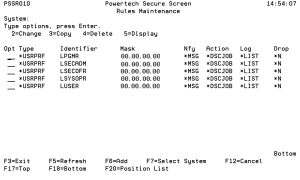How to Get There
From the Secure Screen menu, select option 10 to display the Work with Secure Screen Filters panel, or enter LEDTPSSFTR in the command line.
What it Does
The Rules Maintenance panel lists all filters you currently have in place, and their values. From the panel, you can add, change, copy, delete, and display filters. You can set up rules for using Secure Screen by defining filters. This function maintains the filters file PSSNAP. Filters are applied to jobs that reach an inactive timeout. The action taken depends on the filter that first matches the characteristics of the inactive job.
Field Descriptions
Opt
The possible values are:
Type
The type of filter. There are six types of filters.
The possible values are:
Identifier
Specifies the name of a device, subsystem or user, a remote location or an accounting code. A user can be either an individual user profile or a group profile. A location can be either an SNA location or an IP address. An accounting code is used by system job accounting and is normally found as an attribute of a user profile or a job description. Note that accounting codes may also be set dynamically by programs when a job is running. An IP address location should have an IP mask also specified.
Mask
Specifies the subnet mask to apply against an incoming IP address. If the incoming IP address masks to the IP address of the filter, the rule is enforced.
Examples:
IP location: 10.0.1.5
Mask: 255.255.255.255
Matches: 10.0.1.5
IP location: 10.0.1.5
Mask: 255.255.255.0
Matches: 10.0.1.0 thru 10.0.1.255
IP location: 10.0.1.5
Mask: 255.255.255.254
Matches: 10.0.1.4 thru 10.0.1.5
IP location: 10.0.1.5
Mask: 255.255.255.128
Matches: 10.0.1.128 thru 10.0.1.255
Notify Administrator
Specifies to send a message to the administrator message queue when the job is inactive. The message queue name comes from the PSSANFYMQ data area.
The possible values are:
Action
Specifies the action to take when an identifier is matched.
The possible values are:
Log
Specifies the joblog option. This is only meaningful when the action is *DSCJOB.
The possible values are:
Drop
Specifies whether or not the connection is to be dropped if the job is disconnected or ended.
The possible values are:
Command Keys
F3 (Exit): Exit the screen without processing any pending changes.
F5 (Refresh): Refreshes the screen and resets all available text fields.
F6 (Add): Add a new Secure Screen filter.
F7 (Select System): Use this command key to work with data from a different System.
F12 (Cancel): Exit the screen without processing any pending changes.
F17 (Top): Positions the list screen to the first record.
F18 (Bottom): Positions the list screen to the last record.
F20 (Position List): Positions the list beginning with the specified Filter Type and Filter ID.