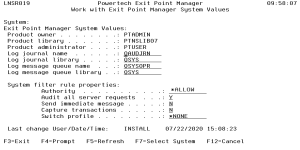How to Get There
On the Configuration Menu, select option 1.
What it Does
Work with Powertech Exit Point Manager for IBM i System Values allows you to maintain system values for Powertech Powertech Exit Point Manager for IBM i. The system values for Log Journal Name, Log Journal Library, Log Message Queue Name, and Log Message Queue Library can be maintained anytime. Values for Product Owner, Product Library, and Product Administrator can only be maintained during installation or upgrade.
On the browser interface, find these values at Edit System Defaults
Field Descriptions
System
System indicates the target of any operations you perform. When you add rules, for example, those rules will be sent to, and will affect processing on, the System named.
Product Owner
The product owner is the name of the user profile that owns all data objects and exit programs in the Powertech Powertech Exit Point Manager for IBM i product.
Product Library
The product library is the library that contains all of the Powertech Powertech Exit Point Manager for IBM i objects.
Product Administrator
The product administrator is the name of the user profile that owns administrative program objects in the Powertech Powertech Exit Point Manager for IBM i product. To grant users Administrator authority to use the product, they must be added to an Administrator role in Central Administration, Product Security. See the Configuring Exit Point Manager Product Security Roles section in Adding and Configuring Managed Systems.
Once authorized to the Administrator Role in Central Administration, the user has all the authorities needed to administer Powertech Powertech Exit Point Manager for IBM i. Product administrators have *CHANGE authority to Powertech Exit Point Manager for IBM i data and *USE authority to Powertech Exit Point Manager for IBM i programs.
Log Journal Name
The log journal name is the name of the journal where Powertech Powertech Exit Point Manager for IBM i will log information. You can control the level of detail with the audit flag when you specify location and user authorities. Most installations will specify QUADJRN.
Log Journal Library
The log journal library specifies the library where the log journal is located.
- You also can specify *NONE in the Log Journal Name field. However, if a journal name of *NONE is found in the Powertech Exit Point Manager for IBM i system values, network transactions are not journaled.
- Some versions of Powertech Compliance Monitor expect Powertech Exit Point Manager for IBM i audit entries to be written to QSYS/QAUDJRN. Contact Powertech Technical Support if you need further information concerning log journal entries.
Log Message Queue Name
The log message queue name is the name of the message queue where Powertech Exit Point Manager for IBM i sends messages. Messages are sent to this queue, when specified, on location and user authority records. Most installations specify QSYSOPR.
Log Message Queue Library
The log message queue library is the library where the log message queue is located.
System Filter Rule Properties
The Work with Powertech Exit Point Manager for IBM i System Values panel also allows you to specify system filter rule properties. These are top-level, global values, applied to any transactions that are not matched with a more specific rule at server, pre-filter, location, user, or object levels.
Authority
The authority assigned if no other authority is found for a server or function.
The possible values are:
Audit All Server Requests
Controls the type of requests Powertech Exit Point Manager for IBM i will log. Powertech Exit Point Manager for IBM i uses this value if no other value is entered for a server or function.
The possible values are:
Send Immediate Message
Determines if Powertech Exit Point Manager for IBM i sends a message to the log message queue. Powertech Exit Point Manager for IBM i uses this value if no other value is entered for a server or function.
The possible values are:
Capture Transactions
Determines if Powertech Exit Point Manager for IBM i will capture transactions for Active Analytics. Powertech Exit Point Manager for IBM i uses this value if no other value is entered for a server or function.
The possible values are:
Switch Profile
The Switch profile entry holds the name of a user profile whose authority is used to process the transaction instead of the authority of the User initiating the transaction. The transaction is executed as, and uses the authority of, this Switch profile. The job that processes the transaction will continue to run under this Switch profile until Exit Point Manager processes another transaction request for that job.
Switch profile is allowed only when Authority contains *SWITCH. Otherwise, it must contain *NONE.
The possible values are:
Last Change User/Date/Time
Shows the user profile who changed the system values, and the date and time the changes were made.
Command Keys
F3 (Exit): Exit the current panel without processing any pending changes.
F4 (Prompt): Displays a list of possible values from which you may select one.
F5 (Refresh): Refreshes the panel and resets all available text fields.
F7 (Select system): Use this command to work with data from a different System.
F12 (Cancel): Exit the current panel without processing any pending changes.