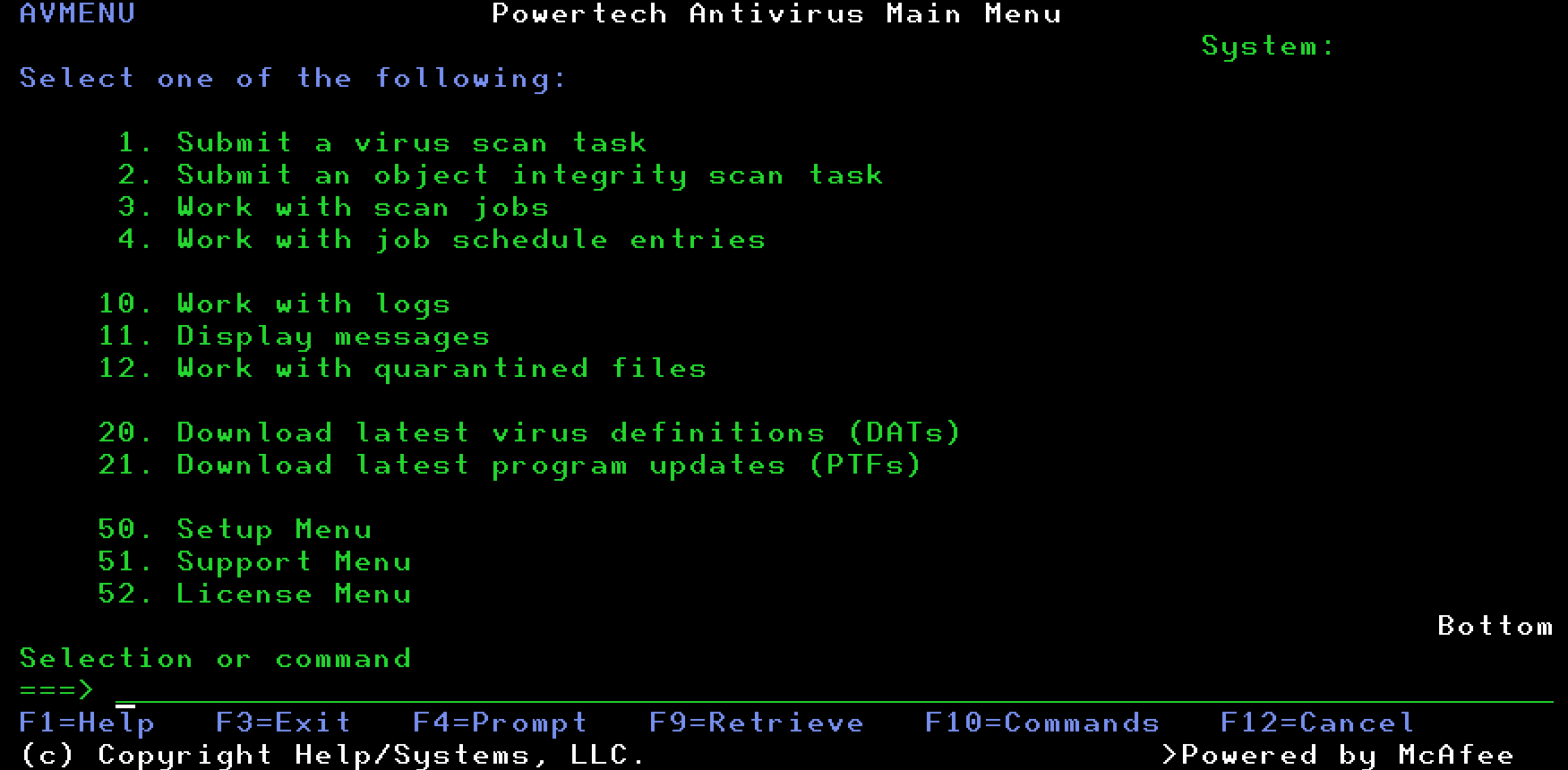Main Menu
The following describes the Powertech Antivirus for IBM i Main Menu.
How To Get There
Type STANDGUARD/AVMENU (or just AVMENU) at a command line and press Enter.
Options
Select this option to submit a virus scan task. A virus scan task is a list of directories and options that control scanning parameters. A default task (named *SYS) is provided as a starting point for you to scan the entire system using recommended values. You can choose to start the scan immediately, or schedule it to run at a later time. For more information about creating, changing and running scan tasks, see On-Demand Scanning.
2. Submit an object integrity scan task
Select this option to submit an object integrity scan task. An object integrity scan task is a list of libraries and options that control an object integrity scan. A default task (named *SYS) is provided as a starting point for you to scan the entire system using recommended values. You can choose to start the scan immediately, or schedule it to run at a later time. For more information about creating, changing and running object integrity scan tasks, see Object Integrity scanning.
Select this option to work with scan jobs that have been started as a result of options 1 or 2, as well as any jobs that have started automatically as a result of scheduling a scan task. To schedule a task to run automatically at recurring intervals, see On-Demand Scanning.
4. Work with job schedule entries
Select this option to work with job schedule entries that have been created as a result of configuring scan tasks and automatic updates. You can use this option to see a quick display of what jobs are scheduled to run.
Select this option to view the log files from Powertech Antivirus for IBM i activities. Log files are generated from Object Integrity Scanning, on-demand scanning, Virus Definition Updates, and Program Updates (PTF) activities (see About PTFs). You can use this display to see the results of the last automatic update or scan task.
Select this option to view important messages from Powertech Antivirus for IBM i activities.
12. Work with quarantined files
Select this option to work with files that have been moved to the quarantine location. For more information about quarantine, see Quarantine.
20. Download latest virus definitions (DATs)
Select this option to download the latest virus definitions. These definitions will ensure that your virus protection is constantly updated as cures for new virus threats are published. For more information, see Updating Virus Definitions (DATs).
21. Download latest program updates (PTFs)
This option formerly (prior to version 8.2) could be used to download the latest program temporary fixes (PTFs). See About PTFs.
Select this option to view the Powertech Antivirus Setup Menu. The Setup Menu provides the options needed to configure the product.
Select this option to view the Support Menu. The Support Menu provides many useful items for maintaining and supporting the use of the product.
Select this option to view the License Menu. The License Menu provides options for maintaining and supporting the product license.