Activity Status
How to get there
In the Powertech Antivirus Navigation Pane, choose Logging > Activity Status.
What it does
This page allows you to reference status information about requests sent to HelpSystems One's Powertech Antivirus service, and cancel scans. The list indicates the progress status of each scan request, one of four statuses with their count, the request time, and time the request was completed. The list also includes the status of reports.
Identifying the Status
![]() In Progress. Indicates there is at least one item in the request that is in progress.
In Progress. Indicates there is at least one item in the request that is in progress.
 Failed. Indicates no item in the request is in progress, and at least one item in the request has failed.
Failed. Indicates no item in the request is in progress, and at least one item in the request has failed.
 Successful. Indicates all items in the request ended successfully.
Successful. Indicates all items in the request ended successfully.
 Canceled. Indicates the request has been canceled.
Canceled. Indicates the request has been canceled.
Options
 (Show Actions)
(Show Actions)
Select this to show a menu with the following options:
- View Details. Click View Details for a request to open the Activity Details page, where you can view the status of all endpoints included in the update request.
- Rerun Scan on All Endpoints. (Virus Scan requests only) Choose this option to scan all endpoints included in the original scan request.
- Rerun scan on Failed/Cancelled Endpoints. (Virus scans only) Choose this option to scan all endpoints in the original Virus Scan request that failed or were canceled.
- Rerun DAT Level Update on Failed Endpoints. (DAT Level Update requests only) Choose this option to update all endpoints in the original DAT Level Update request that failed.
- Rerun Config Update on Failed Endpoints. (Configuration update requests only) Choose this option to send a new configuration update request for all endpoints in the original request that failed.
- Rerun On-Access Service Configuration on Failed Endpoints. (On-Access Service requests only) Choose this option to send a new On-Access Service Config request for all endpoints in the original request that failed.
- Cancel Scan. Click Cancel Scan to stop the scan.
- Close. Choose Close to dismiss the Actions menu.
Selected Requests
Select one or more requests using the check box to the left of each request in the list. When you do so, the following options appear in a yellow Show Actions menu bar at the top of the screen. This menu bar allows for changes to multiple requests simultaneously.
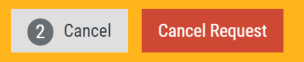
- Cancel. Choose Cancel to dismiss the Show Actions menu.
- Cancel Request. Choose Cancel Request to stop the request processing for the selected requests, and cancel them.
