Configuring an HTTP Server for Powertech Encryption for IBM i
An HTTP server instance to support the Powertech Encryption for IBM i HTTP APIs can be created any one of several ways:
- Use the System i *ADMIN server instance.
- Manually configure an HTTP server using the information provided in this section.
- Hybrid: Create a HTTP server using the *ADMIN server, then overlay the config file using information provided in this section.
- Copy an existing Powertech Encryption for IBM i HTTP server instance.
Use the System i *ADMIN Server Instance
- The HTTP server on System i is the industry standard Apache server. To configure an HTTP server, you must first start the administration server. You can do this from the server's function in iSeries Navigator or you can enter the following command:
STRTCPSVR SERVER(*HTTP) HTTPSVR(*ADMIN)
- Once the administration server is running, you open your browser and enter this URL:
http://iseriesservername:2001/HTTPAdmin
- Specifying the “/HTTPAdmin” insures that you will go to the HTTP Administration screen, even in IBM i v6.
- The title at the top of the web page should be “IBM Web Administration for iSeries”. The screen should look similar to the following figure:
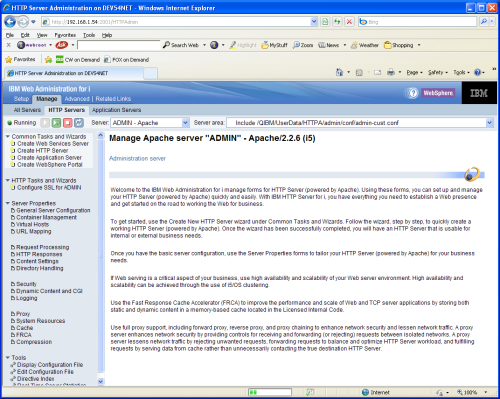
- Click the “Manage” tab.
- Now we are ready to begin creating a basic HTTP server instance.
- Click the “Create HTTP Server” link.
- Enter a Server Name to use and a description. We suggest the name “CRYPTO”, with at description of “Powertech Encryption for IBM i HTTP Server”. The name you give the wizard is the name that will be used for the corresponding server jobs in QHTTPSVR.
- The screen should look similar to the following:
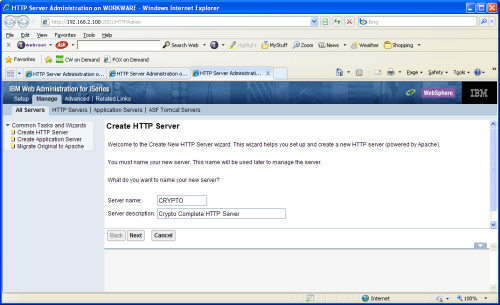
- Click Next.
- The following screen will be shown allowing you to specify where the HTTP server configuration will be stored in the IFS. Notice that the server name provided on the previous screen is used to create the server root “/www/crypto”:
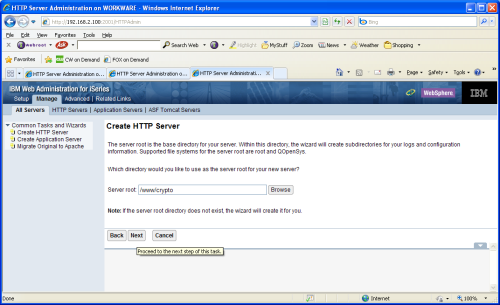
- Click Next.
- Next create the document root for your server. The default is /www/server name/htdocs. This is where document would be served from in the IFS.
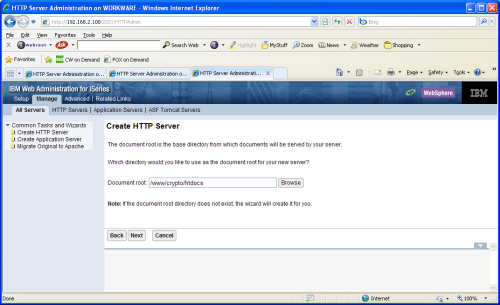
- Click Next.
- Next fill in the IP Address to use for this service and the port. We recommend you change the port to an available, unused port. E.g. 8090.
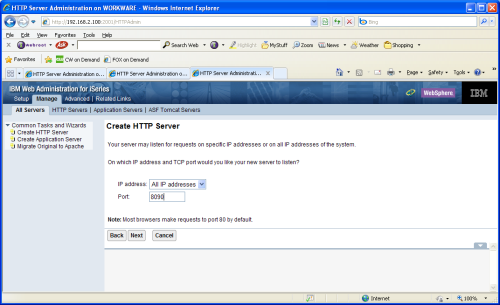
- Click Next.
- Define the access log. An error log (different from an access log) will be created regardless of what you put in here. Go ahead and accept the default of “Yes”.
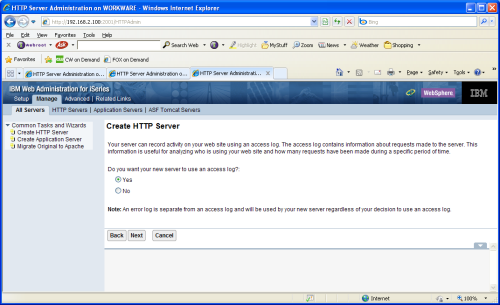
- Click Next.
- Accept the default of deleting logs over 7 days old.
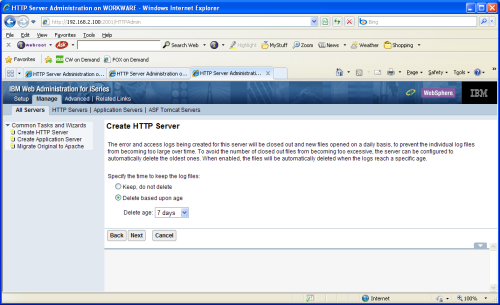
- Click Next.
- A summary of the choices thus far is shown on this screen.
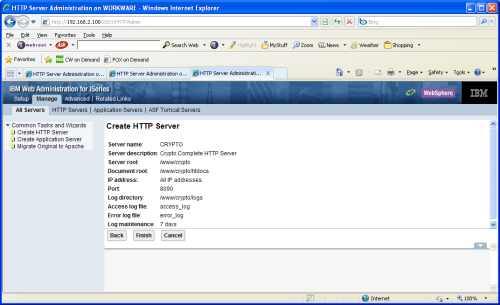
- Click Finnish.
- Now the screen will switch to the Manage tab and show your HTTP Server. This completes a basic HTTP server configuration, but it still needs to be changed to support Powertech Encryption for IBM i.