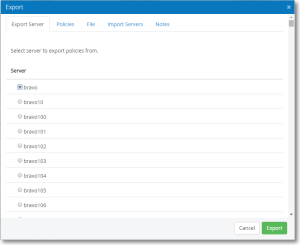Export screen
This screen allows you to export policies from a server.
How to get there
Choose Servers > Export.
Export Server tab
Server
Servers are listed that can have policies exported from.
Policies tab
Select Policy Categories
Select All
Check Select All to select all of the following policy categories.
Configuration
Check this box to include the configuration policy.
Exported Directories
Check this box to include the exported directories policy.
Daemons
Check this box to include the daemons policy.
User Accounts; Selected • All
This function allows for selected or all user accounts to be checked.
Files; Selected • All
This function allows for selected or all files to be checked.
Scripts; Selected • All
This function allows for selected of all scripts to be checked.
File tab
Create output file
This option creates an output file.
There is an exports directory in the installation area:
C:\Program Files (x86)\PowerTech\SecurityAuditor\tomcat\webapps\securityauditor\exports
File Name
This is where the file name is listed. For a list of file macros, see Export Scripts Package.
Import Servers tab
Select the servers to import policies to
Organize By Groups
Check Organize By Groups to organize the following servers by group.
Select All
Check Select All to select all of the following server categories.
Notes tab
This is an area to add notes.
Cancel • Export
Click Cancel to dismiss this screen without exporting. Click Export to export the policies based on your settings.