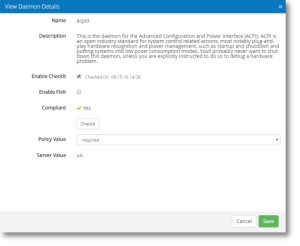View Daemon Details screen
This screen displays Daemon Policy information and allows you to edit the Policy for a Daemon.
How to get there
- On the menu at the top of the screen choose Manage Servers.
- Choose
 for the server you want details about.
for the server you want details about. - Choose the daemon you want details about.
Field Descriptions
Name
The selected Daemon's name.
Description
The selected Daemon's description.
Enable CheckIt
Check this box to allow Security Auditor to check this value on the daemon to determine its status.
Enable FixIt
Check this box to allow Security Auditor to fix this value on the daemon (i.e. change it to match the template value).
Compliant
Indicates whether the selected Daemon is compliant.
CheckIt
Choose CheckIt to run the CheckIt process on this Daemon in order to check its compliance status.
Policy Value
This drop-down menu allows you to indicate whether the policy value is allowed, required, or prohibited.
- Allowed: Choose this option to indicate the server is compliant regardless of whether the Daemon is on or off.
- Required: Choose this option to indicate the Daemon must be on in order to be compliant.
- Prohibited: Choose this option to indicate the Daemon must be off in order to be compliant.
Server Value
This indicates what the value of the server is.
Cancel • Save
Click Cancel to dismiss this screen. Click Save to save your changes and dismiss the screen.