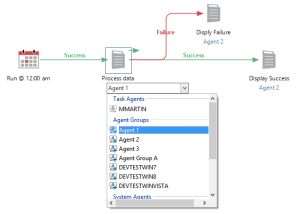|
|
Task Agents |
Overview
Automate Enterprise's multi-machine functionality allows a single workflow the ability to monitor for conditions and execute tasks on multiple computers situated in different physical locations. This is made possible primarily due to "Agents" (also known as Task Agents) that are deployed onto remote computers and their facility to interact directly with the execution server by way of TCP/IP. Once connection is established, the agent enters a ready state to accept commands from the server component. At this point, the agent acts as the server component's “representative” on a computer that is to be automated. The server can conveniently notify the agent of which system events or conditions to monitor and which tasks to execute upon the occurrence of such events/conditions.
Any data gathered as a result of actions performed by agents are communicated in real time back to the server component. In accordance, the server relays the data to the user by way of the Server Management Console's Output/Execution Status panel and Dashboard and logs the data into a comprehensive set of reports. This provides the ability for users to monitor the status of any jobs performed in a timely manner, whether they are local or remote.
Agent specific configurations are managed through Server Management Console (SMC) and communicated directly onto the server. Agents themselves cannot initiate or allow contact with any other server except for the Automate Enterprise. In addition, an agent always initiates first contact with the server and not act as a server in its own right. This keeps the agent secure and allows the server to be in complete control of the any operations performed by the agent.
The task agent is responsible for the following elements:
-
Coordinating remote communication between itself and the server component.
-
Monitoring events and conditions assigned to itself and starts the appropriate workflow/task as a result.
-
Managing automation object's run state as dictated by the Automate Enterprise (for example, accepting an Automate task that is to be run on the agent).
-
Passing interactive triggers assigned to itself onto the Automate Event Monitor and validation of it’s trigger state.
Creating & Managing Agents
The Agents section of the SMC allows deployment, registration and management of agents that are responsible for workflow processing on remote computers. Additionally, theAgent Groups section allows for the creation, modification and management of agent groups which can be used in place of agents to easily distribute tasks and conditions to other computers.
To Assign an Agent to a Workflow Object
-
From the Workflow Designer's Objects/Repository panel drag a new or existing condition, task or process object and drop it onto the main workspace.
-
The newly created/added object is assigned to Default Agent.
-
Double-click the agent currently assigned to display a drop-down list of available task agents, agent groups and system agents (as shown below).
-
Select the desired task agent.
Task Agent General Properties
Each task agent contains a set of general properties that allows you to view specific details, enter custom notes and assign permission levels for that agent. To access an agent's general properties, from the SMC's Agents folder, select the desired agent and press the Properties button located on the top panel or double-click the icon representing the agent. Properties are divided into three categories:
Task Agent Default Properties
In addition to general properties, each task agent is supplied a number of agent properties that can be set on a per agent basis or inherited from a parent object. Automate Enterprise encompasses an ”inheritance” engine which employs a unique approach in the way object properties are stored, managed and shared. Property Inheritance essentially allows new or existing objects to inherit their properties from associated parent objects. However, inherited properties can be ”overridden” on a case by case basis. For more details, see Default Task Agent Properties.