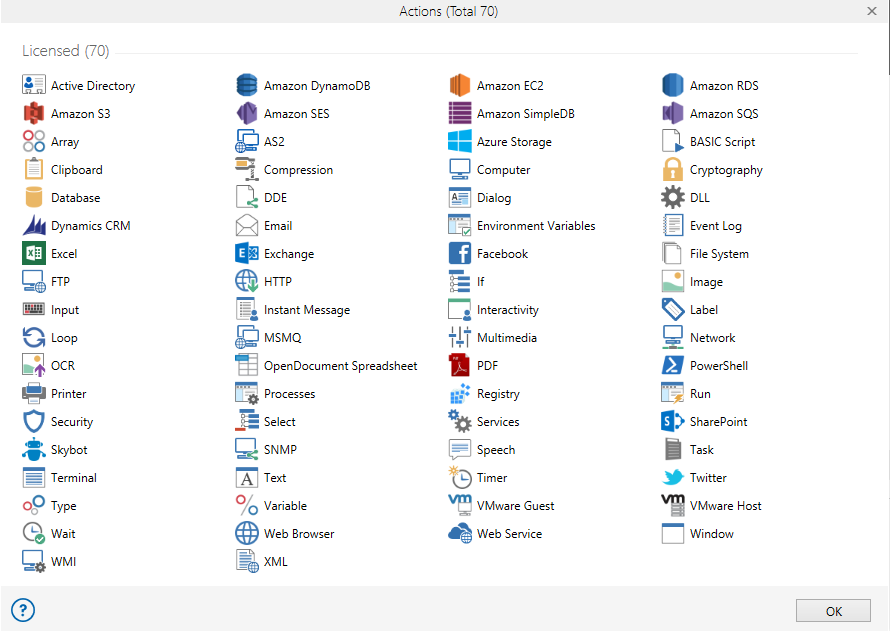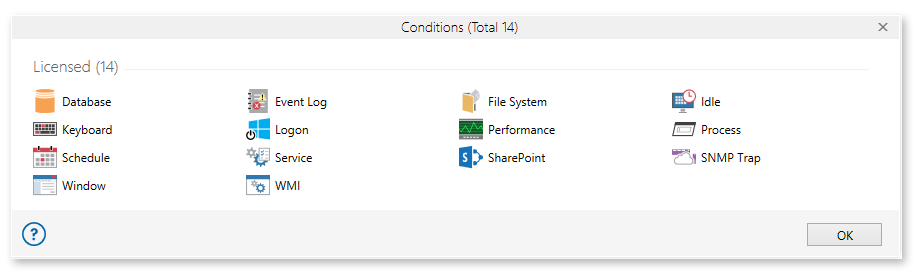Overview
Automate Enterprise is designed to offer specific software editions
and feature sets to enable scalability for small businesses to large enterprises.
The available licensing model allows you to start small and upscale your
platform requirements to support business growth as necessary, all without
any down-time or difficult changes. Automate Enterprise editions offer
an extremely cost effective means of automating multiple machines.
You can acquire a standard edition primarily designed with fewer feature
sets or an enterprise edition which contains unlimited agents and additional
auditing, security and cross-platform capabilities. In addition, the newly
developed feature-based licensing model enables you to acquire actions
and conditions individually. Each
edition and feature set is tied to a single license key. See Licenses
for additional details.
Automate Enterprise offers two editions designed to offer scalability
and deployment options to the businesses that require them. They are
as follows:
|
Edition
|
Description
|
|
Standard
Edition
|
The
Standard edition offers all the components required to fully
orchestrate, integrate and automate simple to complex business
processes, including event driven workflow/task execution,
dashboard, comprehensive reporting module, remote agent capabilities
and more.
|
|
Enterprise
Edition
|
The
Enterprise edition offers all the features found in the Standard
Edition along with the following:
- Cross
Platform Automation - Direct execution across multi-platforms.
The Process Agent is written in Java, which makes it compatible
to the most common desktop operating systems, including
Linux, Unix, Mac OS X, Solaris, and Microsoft Windows.
- Unlimited
Number of Agents - Automate Enterprise allows for
the centralized management of tasks and workflows over
your network. Enterprise Edition places no limit on Agent
registrations to a server, while Standard Edition has
a limit of 10.
- User
Accounts and Groups - For any organization with
multiple people involved in the automation lifecycle,
Enterprise Edition can create an account for each user
and assign a role to restrict what changes the user can
make to the system. Users can be put into role-based groups,
and authentication can be done by way of Microsoft Exchange.
- User
Roles and Object Promotion - User accounts and
roles enable tight control automation projects throughout
the automation lifecycle- from initial development, to
testing, to full scale production. Workflows and a tasks
can have a completion state (In Development, Testing,
Production or Archive) assigned to them.
- Workflow
and Task Auditing - Enterprise Edition enables
tracking of activities in Automate Enterprise, such as user connection,
workflow/task creation, and deletion. Monitoring activities
helps enforce internal compliance, and otherwise prevents
tampering of mission-critical tasks and workflows.
|
The type of licensing system employed by Automate Enterprise is
similar to a Fixed Term License (FTL) which offers customers the flexibility
to use the software for a predefined period, which is ideal for users
with varying usage requirements over time. Subscriptions begin on
the date that your order is processed and renew automatically on the
calendar day following the expiration of a prior subscription or on
the calendar day following the anniversary date. Each license is enabled
by a license key that is specific to the computer on which an Automate
instance is installed.
Automate Enterprise supports feature-based licensing, which benefits those
that require use of only specific actions or events/conditions by
allowing such items to be licensed separately. As the company grows, additional actions and/or conditions
can be licensed to fit increased development and operations. Adding
new capabilities only requires a new license key to turn on new actions
or conditions, once they are purchased.
Server Management
Console's Licenses page provides
information about currently licensed and unlicensed actions and conditions.
They indicate the total number of actions or triggers available for
purchase and ones that are already purchased, included in the current
license, and active for use.
Viewing Licensed vs. Unlicensed Actions
To view a full list of individually licensed vs. unlicensed actions,
simply click the Actions link.
This opens a window that separates currently unlicensed and licensed
actions (shown below).
Each action is listed in their respective appropriate icon, however,
the unlicensed actions will be grayed out. To view more details about
a specific action, simply hover your mouse cursor over it. Click the
? button to open the help topic that reveals a complete list of available
actions.
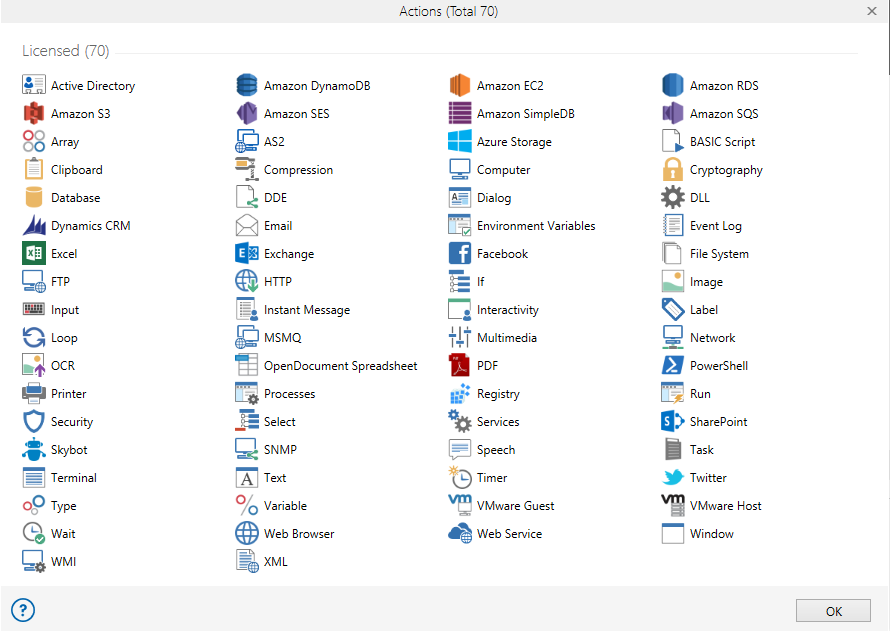
Viewing Licensed vs. Unlicensed Conditions
To view a full list of individually licensed vs. unlicensed conditions,
simply click the Conditions link.
This opens a window that separates currently unlicensed and licensed
conditions (shown below).
Each condition is listed with their respective icon, however, the
icons of unlicensed conditions will appear opaque. To view more details
about a specific condition, simply hover your mouse cursor over it.
Click the circled ? button to
open the help topic that reveals a complete list of available conditions.
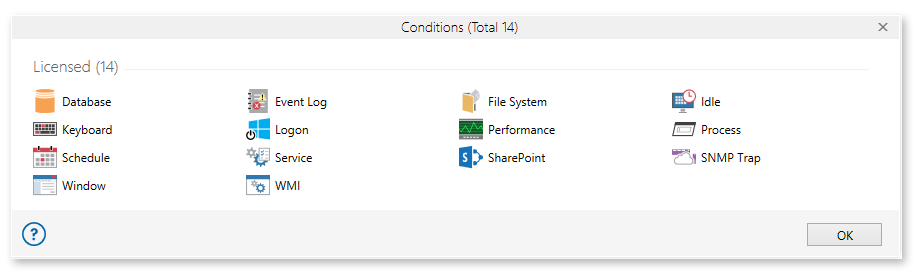
An Automate Enterprise evaluation
license is separate from that of a production license. Below describes
each type and how they are implemented.
Evaluation License
Evaluation
licenses are granted to those who wish to evaluate a fully
functional copy of Automate Enterprise software before making
a purchase. An evaluation license is a non-commercial license and
is only available for evaluation purposes. The
evaluation period
begins upon initial online activation, which is the point when
an account created by way of the website is signed in through the software
application or when account creation is performed through the software
application directly.
Production License
A
production (or permanent) license is separate from that of an evaluation
license. A production license is a standard "paid" license
acquired upon purchase of Automate. Once obtained, the production license can be pasted over
any current evaluation license and will be used for software validations
for the duration of the term.
If multiple licenses are purchased, each one will appear in the License
page of Server Management Console.
License validation is a procedure that reduces piracy by verifying
that the software license is valid and used in accordance with the
End User License Agreement (EULA). It also ensures that the software
is not being used on any device other than the one for which it was
purchased. When an Automate Enterprise component (i.e. Server component,
Development Tools, Agent) starts, it reads the available license key
along with the local computer's hardware ID to determine its validity.
The hardware ID is a short character string or "fingerprint"
of the computer's hard disk ID, Ethernet MAC address and other unique
hardware elements. It is generated during the installation process
and mainly used to identify the hardware platform on which the Automate Enterprise component is installed. A change to the network interface
(physical, virtual, or wireless) may generate a hardware ID mismatch
error, at which point, a new license key is required. To obtain a
new license key, see Obtaining
Permanent License Key.
If a particular license is about to reach the end of its term, Automate Enterprise alerts the user ahead of time by way of a UI warning on Server
Management Console. This warning appears each time the service starts
until the end of the term or when the license is renewed.
|
NOTE: A hardware ID can
also be generated from
within the Hardware ID Provider application.
This can be
executed on the computer where you intend to install the server
component. This allows you to manually generate the hardware
IDs for the license keys necessary for Automate Enterprise
to function.
|
Product
maintenance (also known as Software Assurance) is a contractual agreement
ensuring that the user will receive all major and minor updates with
regards to a licensed Automate product a full 1 year term from the
date of purchase. It also guarantees unlimited email support and 3
incidents of telephone support for 1 point of contact for the duration
of the term.
A maintenance plan is required for all licensed Automate Enterprise
products along with the original license and is renewable at the conclusion
of the term of the contract.
When a product version
is installed which was released after the maintenance period has expired,
the user will be unable to access any functionality within the product,
therefore, it is important to renew maintenance at the end
of each term.
|
NOTE: It is recommended
that the maintenance plan is purchased at the same time as
the license. Having products with maintenance expiring on
different dates creates a confusing licensing scenario.
|
 Automate Enterprise Editions
Automate Enterprise Editions
 Feature
Based Licensing
Feature
Based Licensing
 Evaluation vs. Production License
Evaluation vs. Production License
 License Validation
License Validation
 Product
Maintenance
Product
Maintenance