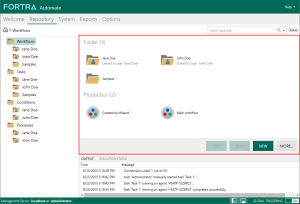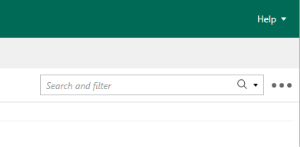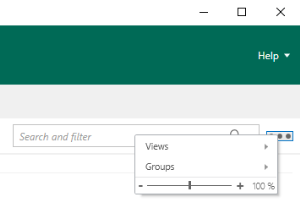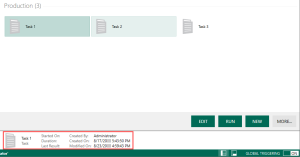Server Management Console - Main Panel
Overview
The Server Management Console's (SMC) main panel is the area where you perform most management-related operations. When you select a tab from the navigation bar, this panel becomes populated with the corresponding objects. When working with repository objects available to a user, such as tasks, agents, events or conditions, this panel displays graphical icons and visual indicators representing those objects.
Right clicking an object inside the main panel provides a shortcut menu that contains the most common commands and controls related to that object. Right clicking an empty section of the main panel displays a separate shortcut menu that provides other commands and operations that relate to modifying or refreshing the current view.
Search and filter
The Server Management Console's search and filter functionality helps you quickly find existing repository objects in the Repository and System sections. Whenever the main panel displays such objects, you can enter the name or keyword of an object in the Search and Filter box to quickly find any objects that meet those criteria. Each search is performed within a given scope (a set of predefined object types to search for) and matches criteria that you define.
The search and filter feature also provides dynamic filtering that updates results in real-time as you enter in the box.
To search for an object
- On the Server Management Console's navigation bar, select Repository or System.
- In
Search and Filter box, enter all or part of the object's name or associated
keyword, and select search
 icon or press ENTER.
icon or press ENTER. - To display match details about an object, select Show Match Details. Double-click an object to view its properties.
To set advanced search options
- Select the down arrow located on the right side of the Search and Filter box to display the Scope Search dialog.
- Select the object type to filter.
Available search options
The table below describes the available advanced search options:
| Option | Description |
|---|---|
| Search Scope | Filters by the scope options selected. All options are selected by default. The available options are:
|
Views & groups
Customizing how folders and tasks are presented in the main panel can make managing them easier and more efficient. You can accomplish this by configuring the Views and Groups preferences in a manner that best suits your personal pattern of usage. Objects that appear in the workspace can be displayed several ways by selecting View. In addition, selecting Group displays objects in related sets of groups.
To modify the current view
Select the views/groups  icon > Views > select a view option.
icon > Views > select a view option.
To group tasks and folders, based on specific criteria
Select the views/groups  icon > Groups > select a grouping option.
icon > Groups > select a grouping option.
To enable/disable grouping of tasks and folders
Select the views/groups  icon > Groups > Show in Groups.
icon > Groups > Show in Groups.
To zoom in or out of the current view
The zoom slider allows you to increase or decrease the size of objects that appear in the Server Management Console's main panel. You can control zoom in the following ways:
- Move the slider left or right until the desired size is reached.
- Select + or - to zoom in or out in increments.
Available views and group options
The following view and group options are:
| Control | Description |
|---|---|
| Views | Dictates how managed tasks and folders
should be displayed. Use views to switch to the type of view that
best fits your needs. The available options are:
|
| Groups | Enables managed tasks and folders to be sequenced
in related sets of groups. Use groups to make navigating large
lists easier by grouping items alphabetically, by name, type,
result, and other logical grouping. The available options are:
|
Object controls
The following are common controls that appear in the Repository and System sections of the Server Management Console:
| Control | Description |
|---|---|
| RUN | Runs the selected Repository object (that is, workflow, task, condition, or process). |
| EDIT | Provides access to settings and parameters related to the Repository or System object. |
| NEW | Creates a new Repository or System object (that is, workflow, task, condition, process, user, or Agent Group). |
| DEPLOY AGENT | Deploys the selected task agent. |
| MORE | Provides access to the following controls (varies by object type):
|
Object and object folder shortcut menu options
Right-clicking a Repository or System object will provide access to the following options (varies by object type):
| Menu Item | Description |
|---|---|
| Edit | Provides access to settings and parameters related to the Repository or System object. |
| Run | Runs the selected Repository object (that is, workflow, task, condition, or process). |
| Export | Exports the selected objects onto the specified location. This command is active only if one or more objects are selected in the main panel. |
| Cut | Removes the selected objects from the current location of the main panel and copies it to the clipboard. The data in the clipboard can later be inserted in the position where the Paste command is issued. To select more than one object, hold down CTRL during selection. |
| Copy | Creates a duplicate of the selected objects and places the data in a clipboard. The data in the clipboard can later be inserted in the position where the Paste command is issued. |
| Paste | Pastes the selected object into the selected Repository or System's folder. |
| Select All | Selects all objects that appear in the main panel. |
| Rename | Allows you to rename the selected Repository or System object or subfolder. |
| Refresh | Brings task status and results up to date. Use this option when running multiple workflows concurrently to view the most current event-based information that is generated by Server Management Console when the main panel view is set to Details. |
| Disable/Enable | Disables the specified tasks or workflows
from being triggered automatically or re-enables triggering for
ones that are currently disabled. NOTE: When a task or
workflow is disabled (dimmed by default), they cannot run automatically but you can run them manually. To run one or more workflows/tasks
manually, from SMC's Repository section,
select the desired objects and then select RUN.
You can also right-click the objects,
and then select Run from the
shortcut menu. |
| New Folder | Creates a new Repository or System object subfolder (that is, workflow, task, condition, process, user, or Agent Group). |
| Deploy Agent | Deploys the selected task agent. |
| Lock/Unlock | If you lock an object, it prevents other users from using the object or making changes to it. Only you and the Automate administrator will have access to the object until it is unlocked by you or the administrator. |
| Properties | Displays the properties of the selected Repository or System object or folder. |
| Go to | Provides access to the selected object's properties. |
Information Panel
The Information Panel spans across the bottom portion of the main panel and conveniently provides an area to display details about a specific workflow, task, condition, process, agent, or user object or folder without the need to drill down to that object's properties. Displayed information may vary depending on the type of object currently selected and can include object name, type, creation date, created by, and object icon.
To show/hide the Information Panel, select the views/groups  icon > Views > Show Information Panel.
icon > Views > Show Information Panel.