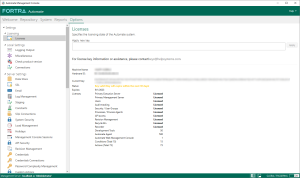Licenses
Description
The License settings allows entry and management of Automate licenses. It gives new and prospective users the ability to enter an evaluation license to gain access to a free 60-day software evaluation period and allows permanent license keys to be entered for those that purchased a copy of Automate. Upon activation, Automate license information will be displayed in this section, including computer name, hardware ID, current license key, licensed products, key status, and expiration date. See Licensing & Maintenance for more details.
To access the Licenses settings, select Options on the Server Management Console's navigation bar, and then select Settings > Licensing > Licenses.
Parameters
The following table describes the properties and settings found on the Licenses page:
| Property | Description |
|---|---|
| Apply new key | Enables entry of a new license key. Enter the license key in box, and then select Apply. If the key is valid, a Success message appears. |
| Machine Name | The computer name or IP address of the licensed computer. |
| Hardware ID | The hardware ID of the licensed server component, which is a short character string of the computer's hard disk ID, Ethernet MAC address, and other unique hardware elements. It is generated during the installation process and used to identify the hardware platform on which Automate is installed. Whenever the server component starts, the license key and the hardware ID are examined to determine software validity. |
| Current Key | This key
along with a matching hardware ID verifies that the software license
is valid and used in accordance with the End User License Agreement
(EULA). This license requirement is also used to reduce piracy
by ensuring that the software is not being used on any device
other than the one for which it was purchased for. NOTE: To migrate Automate from one computer to another, contact keys@fortra.com.
For more details, see Requesting
a Permanent License Key. |
| Status | Your license's status will display one of the following:
|
| Expires | When your current license will expire. |
|
Licenses |
The total number of components and objects tied to the current license. This can include the Execution and Management Server, Development Tools (SMC), Agents, WebSMC, Actions and Conditions. For those that purchased individual actions and conditions, the total number of available actions/conditions are displayed in parenthesis followed by the total number of currently licensed actions/conditions. To view a list of licensed vs. unlicensed actions and conditions, select Actions or Conditions. For more details, see Licensing & Maintenance. |
Account creation & activation
A license key is required to run a trial or full version of Automate.
-
To request a trial version, go to https://www.fortra.com/product-lines/automate/download-trial.
-
To request a permanent license key, see Requesting a Permanent License Key.
To activate Automate or development tools with a license key
- From the Server Management Console's navigation bar, select Options
- Select Licenses.
- In the Apply new key box, enter the new license key.
- Select Apply. If the key is valid, a Success message appears.
To request a permanent license key
A permanent Automate license is tied to a specific computer. For those who wish to migrate their copy of the software from one computer to another or upgrade from a one version to another (for example, upgrade from Automate Desktop to Automate), a new permanent license key must be acquired. To obtain a new permanent key, the hardware ID and license key of the system where Automate Desktop is currently installed needs to be captured. See Requesting a Permanent License Key for more details.