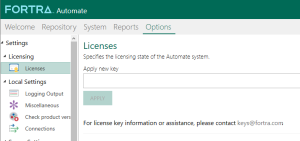Requesting a Permanent License Key
For those that purchased a permanent license for Automate but still have an evaluation license applied in the Licenses section, a permanent license key must be entered to replace the evaluation key currently applied. Also, a new license key must be obtained in the following scenarios:
- Migrating Automate from one computer to another
- A change to the network interface (physical, virtual, or wireless) of the computer where the server component is installed
- A hardware ID mismatch error occurs
To receive a new permanent license key, copy the Current Key (that is, license key) and Hardware ID of the system where Automate is installed from the License page of Server Management Console, and then email them to Fortra.
To request a permanent license key
- Create a new email message using your preferred email client, and then in the subject line enter "New Automate permanent license key request."
- Open Automate 2024 Management Console.
- On the navigation bar, select Options.
- On the left side panel, select Licenses.
- Right-click the alphanumeric Hardware ID, and then select Copy.
- Paste the Hardware ID in the email message.
- Right-click the alphanumeric Current Key, and then select Copy.
- Paste the Current Key below the Hardware ID in the same email message.
- Enter your company name above the Hardware ID and Current Key in the email message.
- Send your email message to keys@fortra.com.
- When you receive your new license key, go back to the License page.
-
Enter the alphanumeric license key in the Apply new key box, and then select APPLY.