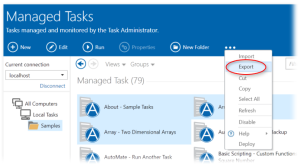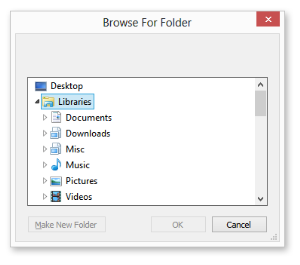Exporting Tasks |
You can export Automate managed tasks from Task Administrator as a means to back them up, share them with other users or import them onto other Automate orAutomate Enterprise clients. During the export process, Automate converts the task, including any properties, triggers, steps (made up of actions) and attachments into an AML (Automate Markup Language) file and saves it to the location of your choice. The data represented in the AML file can be viewed using Notepad or other similar text editors. Automate supports backward compatibility, therefore tasks in Task Builder or imported can be used in another Automate installation on a separate computer.
To Export a Task from Task Administrator
- From Task Administrator's Navigation bar, select Tasks. The main panel becomes populated with available tasks/folders.
- Select the tasks you want to export (to select more than one task, hold down CTRL during selection), click the More Options button from the top panel and select Export, or right-click and select Export .
-
If exporting a single managed task, a window titled Save As appears (as shown below). Select the path and file name in which to save the exported file and click Save.
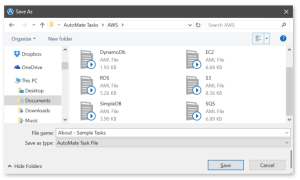
- If exporting more than one managed task, a dialog titled Browse for Folder appears instead (as shown below).
- The files are then saved with a .AML extension in the selected folder and are ready to be imported into another Automate or Automate Enterprise client.