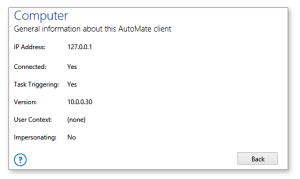Computer Properties |
Overview
If using Remote Administration, you can easily go back and forth to connected computers by simply selecting the desired connection from the side panel. This allows for easy management and execution of tasks that reside on other computers.
Computer properties enable you to retrieve pertinent information about a local or remote Automate client, such as whether it is currently connected, which computer it resides or whether triggering is enabled or disabled for that client. This is especially useful in an automation environment that consists of multiple clients (i.e. numerous Runtime components).
To Access Computer Properties
-
From the Task Administrator's Navigation bar, select Tasks.
-
Select the All Computers icon located in the left panel. This populates the main panel with all available computers saved to memory (including the local computer).
-
Right-click the icon representing the desired computer, and then select Properties from the menu.
-
From the Properties page, double-click Details. The main panel becomes populated with that computer's properties (as shown below).
Parameters
| Property | Type | Description |
|---|---|---|
| IP Address | Number | The IP Address of the selected computer. If it is the local computer, this parameter will display the loopback IP address (127.0.0.1), an address that sends outgoing signals back to the same computer for testing. |
| Connected | Yes/No | Specifies whether the selected computer is currently connected. |
| Task Triggering | Yes/No | Specifies whether task triggering is enabled for the selected computer. |
| Version | Number | Displays the current version of Automate installed on the selected computer. |
| User Context | Text | Provides the user context for the selected computer as specified under Default User properties. |
| Impersonating | Yes/No | Specifies whether user impersonation is enabled for the selected computer as specified under Default User properties. |