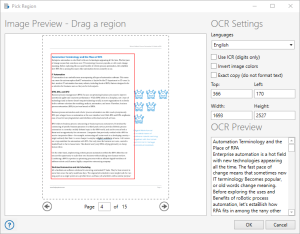Pick Region dialog (Legacy OCR Engine)
Overview
The OCR action provides the option to select a specific region within an image for more precise text retrieval using the Pick Region dialog.
To access the Pick Region box for the Legacy OCR Engine
- From the Task Builder, expand the OCR action, and then select the desired OCR activity.
- Click the OCR Engine box, and then select Legacy.
-
Select the Specified region (improves accuracy) parameter, and then click Pick Region.
To pick a region using the Legacy OCR Engine
- Click the Languages box, and then select the languages that correspond with the text you want to retrieve from the image.
- For the Get text activity, select Exact copy (do not format text) if you want to retrieve the text as it is formatted in the image (optional).
- In the Image Preview pane, hold down the left mouse button, and then drag the mouse pointer from the top-left to the bottom-right to draw a box around the region you want to retrieve text from.
- The OCR Preview pane updates and displays a preview of the retrieved text from the specified region. If the desired text was not retrieved, select Use ICR (digits only) to assist with retrieving numbers or digits, and then select Invert image colors to add more contrast to the text to attempt a more accurate scan.
- To edit the region without using your mouse, manually adjust the Top, Left, Width, and Height pixel coordinates.
- When you are finished, click OK to set the region.