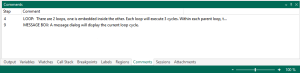Debug Panel - Comments
Overview
The Comments debug panel reveals a list of comments included in the task along with the step number in which they are located. You can use this panel to quickly jump to any step that includes a comment. You can also use it to add, modify, or remove one or more comments. More on Comments
Parameters
The Comments window includes the following fields (columns):
| Column header | Description |
|---|---|
| Step | The step number where the comment resides. |
| Comment | The text description of the comment. |
Shortcut menu
Right-clicking a specific comment or an empty region inside the Comments screen opens a shortcut menu with the following items:
| Menu item | Description |
|---|---|
| Add | Adds a comment to the task. To insert a comment at a specific step, first click the desired step in the Steps panel. The comment is added directly above the selected step. If no step is selected, the comment is inserted at the end (last step) of the task. |
| Properties | Opens the selected comment's dialog allowing you to view or modify the comment. This item is active only if a comment is selected. |
| Remove | Removes the selected comments. To select multiple comments, hold down CTRL during selection. This item is active only if a comment is selected. |
| Jump To | Jumps to the step where the selected comment is located. This item is active only if a comment is selected. |
| Help | Opens the help topic regarding this debug tool. |