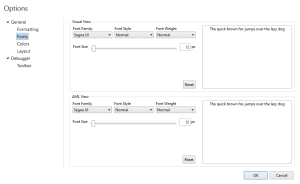Task Builder Font Options
Overview
Task Builder font options allow customization of fonts (that is, font family, style, weight and size) to be displayed in the Steps Panel when the task is set to either Visual view or AML view.
To access Task Builder's Font Options page, navigate to File > Options > General > Fonts. Font options is a subset of Task Builder Options.
Parameters
The following table describes available font properties, as well as their Visual and AML defaults values. To reset all values to default, click the Reset button.
| Property | Visual/AML | Description |
|---|---|---|
| Font Family | Segoe UI/Courier New | The name of the font to be used when Visual mode is selected from the View menu. An easy to read font for this view is suggested, such as Segoe UI or Tahoma, since Visual mode is meant to provide a clear, natural-language description about the task's steps. |
| Font Style | Normal/Normal | The style of font to be used. The available
options are:
|
| Font Weight | Normal/Normal | The weight of the font (or the thickness of
the character outlines relative to their height). The available
options are:
|
| Font Size | 12 pixels/12 pixels | The font to be used when AML mode is selected from the View menu. A fixed-width font, such as Courier New, for AML view is suggested, since this type of view is typically used for fine, programmatic refinements to task steps. |