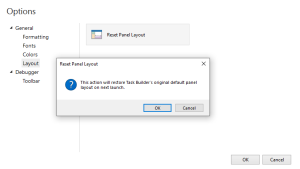Task Builder Layout Options
Overview
Task Builder's interface is customizable in ways that enable users to drag and dock certain panels wherever they please, unpin docked panels to enter an auto-hide state, and float panels separately. The Layout Options page lets you reset Task Builder's panels back to its original design on the next launch.
To access Task Builder Layout options, navigate to File > Options > General > Layout. Layout options is a subset of Task Builder Options.
To reset Task Builder the default layout
- From the Layout section, click Reset Panel Layout.
- A pop-up window informs you that Task Builder's original default panel layout will be restored on the next launch. Click OK to complete the operation. At this point, you must close all open instances of Task Builder. Thereafter, any new instance of Task Builder will display its original panel layout.
NOTE: If you change your mind, you can always cancel the reset layout
operation before closing Task Builder by returning to the Layout
section and clicking Cancel Reset Panel Layout.