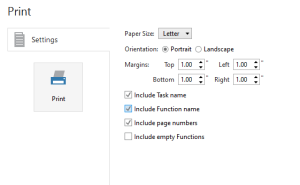Printing or Sending Task Steps
Overview
You can print the steps of a task as a means to save a hard-copy version. Printed data can be in AML mode or Visual (plain text) mode. Automate Desktop determines which mode to print by matching the format visible in the Steps panel at the time the task prints.
To print a task
- From Task Builder, select File > Print.
-
Enter the desired print specifications (described in the table below).
-
Click the Print button to complete the operation.
Print properties
The following table describes available print properties found in Task Builder:
| Property | Description |
|---|---|
| Paper Size | The size of paper to use. The available
options are:
|
| Orientation | The
direction in which the document is printed. The available options
are:
|
| Margins | The top, bottom, left, and right margins to set. The default value is 1.00". |
| Include Task Name | If enabled (default), the name of the task is included in the printed document. If disabled, the task name is omitted. |
| Include Function Name | If enabled (default), function names are included in the printed document. If disabled, function names are omitted. |
| Include Page Number | If enabled (default), page numbers are included in the printed document (ideal for keeping track of long tasks that may span multiple pages when printed). If disabled, page numbers are omitted. |
| Include Empty Functions | If enabled, empty functions are included in the printed document. If disabled (default), empty functions are omitted. |