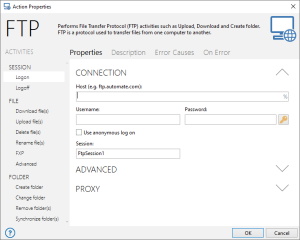Action Properties
Overview
A major point of task construction is entering the properties required for each of the actions/activities to be included as task steps. Accessing an action's properties can be can be accomplished within the Task Builder in a number of ways:
-
Dragging an action from the Actions panel and dropping it into the Steps panel.
-
Double-clicking an action from the Actions panel or right-clicking the action and selecting Add step or Insert step from the shortcut menu.
-
Double-clicking an existing step from the Steps panel or right-clicking the step and selecting Properties from the shortcut menu.
A dialog window appears titled Action Properties (also known as the Action Editor) displaying the selected activity's properties categorized into separate tabs. The left portion of the editor contains the full list of consolidated activities common to a given action. This enables jumping from one activity to another without the need to re-enter required parameters or re-open the action editor. Below illustrates the main sections and elements of a typical action editor interface.
Depending on the action being edited, certain parameters may need to be entered or validated in order to properly add the action to the Steps panel. After the properties are set and the proper parameters assigned, clicking the OK button saves the settings and closes the properties dialog. The action then becomes a step and its settings are then displayed in the Steps panel.