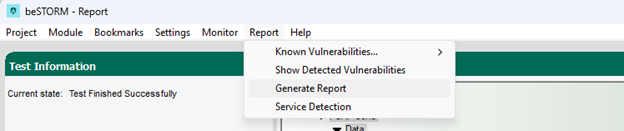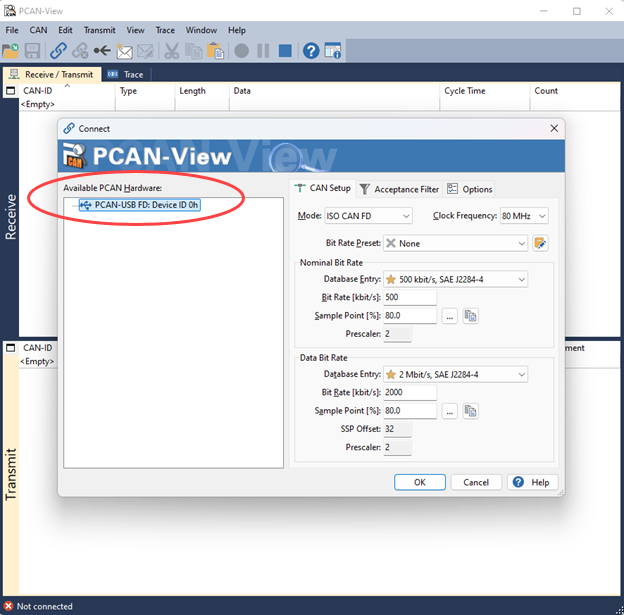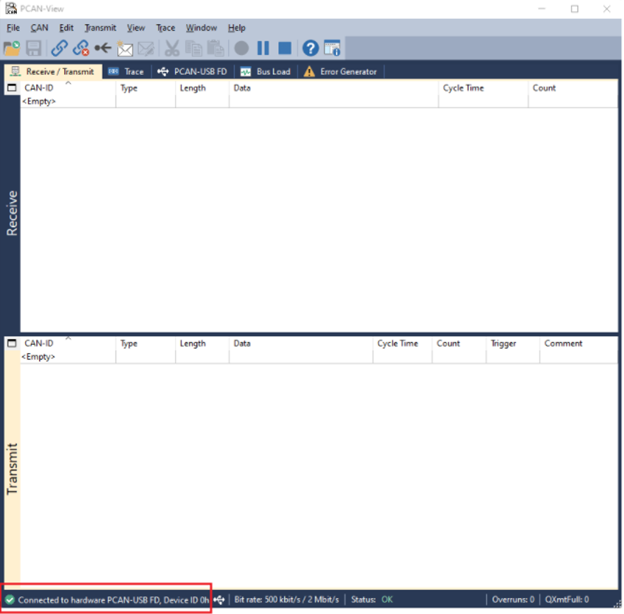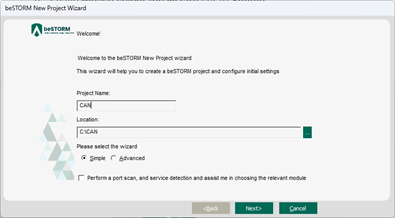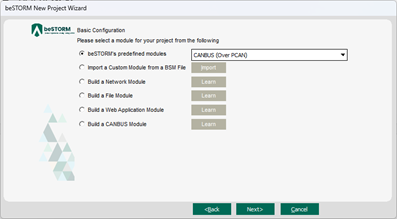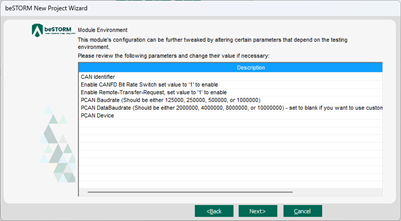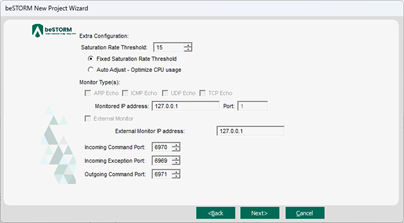Fuzz Testing a CAN bus Connection with a PCAN-USB FD Adapter
Overview
This guide covers testing for the following automotive modules in beSTORM:
-
CANBUS (Over PCAN)
-
OBDII (Over PCAN)
-
Unified Diagnostic Services (Over PCAN)
-
CG4579 (Over PCAN)
The CANBUS module tests the CAN bus system low-level protocol. All other protocols are higher-layer protocols built on top of CAN. This guide will explain how to connect and fuzz an external device with beSTORM using a PCAN-USB FD adapter.
Testing environment
To perform this test, you will need the following:
-
beSTORM 12.4.9 or later (licensed)
-
PCAN-View software (https://www.peak-system.com/quick/DrvSetup)
-
(1) PCAN-USB FD adapter (https://www.peak-system.com/PCAN-USB-FD.365.0.html?&L=1)
-
(1) CAN bus hardware (the device under test [DUT])
Connect the hardware
-
Connect the PCAN-USB FD adapter to a USB port on the beSTORM computer. Windows should detect and install the latest drivers for the adapter.
-
Confirm the LED on the top of the PCAN-USB FD adapter is green. This indicates the drivers were successfully installed.
-
Connect the CAN bus hardware (the DUT) to the D-Sub connector on the other end of the PCAN-USB FD adapter.
NOTE: If your DUT does not use a D-Sub connector, you can manually wire the CAN_Low (pin 2), CAN_GND (pin 3), and CAN_High (pin 7) D-Sub pins directly to the DUT. For a diagram of the pin assignment for the D-Sub connector, see page 14 of the PCAN-USB FD User Manual (https://www.peak-system.com/produktcd/Pdf/English/PCAN-USB-FD_UserMan_eng.pdf). -
Download and install the PCAN-View software (https://www.peak-system.com/quick/DrvSetup).
-
Using PCAN-View, do the following to confirm the PCAN-USB FD adapter is properly connected to the DUT and is able to receive and transmit CAN messages:
Fuzzing with beSTORM
-
Open beSTORM Client.
-
Select New Project. The beSTORM New Project Wizard opens.
-
On wizard's Welcome page, do the following:
-
In the Project Name box, enter a name.
-
Optionally, select a different file location for your project in the Location Name box.
-
Leave Please select the wizard set to Simple.
-
Leave Perform a port scan, and service detection and assist me in choosing the relevant module unchecked.
-
-
Select Next.
-
On the Basic Configuration page, select CANBUS (Over PCAN) from the Automotive group of beSTORM's predefined modules list.
-
Select Next.
-
On the Module Environment page, leave all parameters to their default setting.
-
Select Next.
-
On the Extra Configuration page, set the Saturation Rate Threshold parameter to less than 100 (for example, 15). Leave all other parameters to their default setting.
-
Select Next.
-
On the Complete beSTORM wizard page, clear the Auto-start beSTORM scan now checkbox and then select Finish. The beSTORM Client window opens.
-
Select Start to begin fuzz testing.
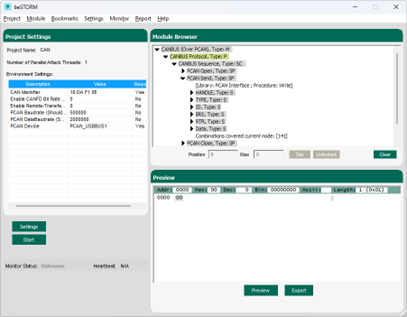
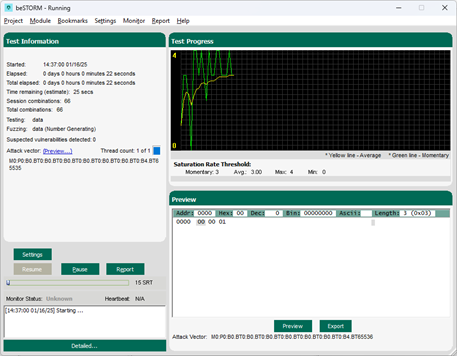
-
When testing is complete select Report > Generate Report from the beSTORM Client to generate a more comprehensive report of your test.